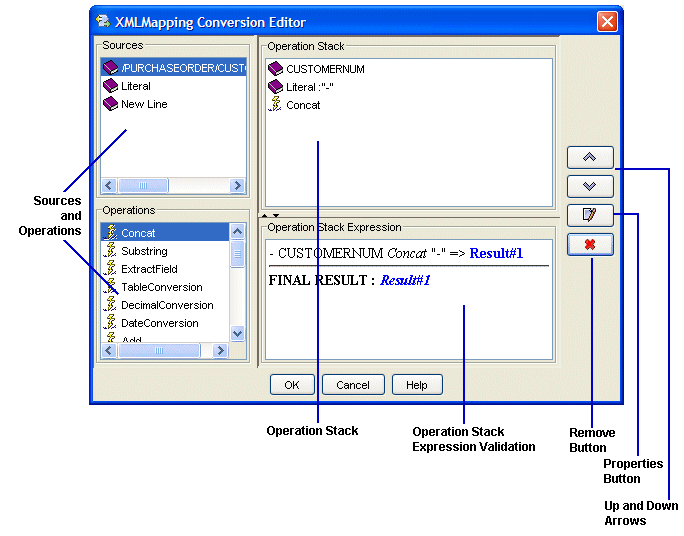
Use the XML Mapping Conversion Editor dialog box to build expressions that alter XML data that you receive or send.
The XML Mapping Conversion Editor dialog box, shown in the diagram below, consists of the following areas:
Sources and Operations – Tags used to build an expression.
Operation Stack – Sources and operations in the order they occur that comprise the expression.
Operation Stack Expression Validation – Illustrates the expression built in the operation stack. If the expression is invalid, a message displays in this area.
Up and Down Arrow buttons – Moves the selected source or operation in the operation stack.
Remove button – Removes the selected source or operation from the operation stack.
Properties button – Displays the properties dialog box for the selected operation in the operation stack, if properties are associated with the operation type.
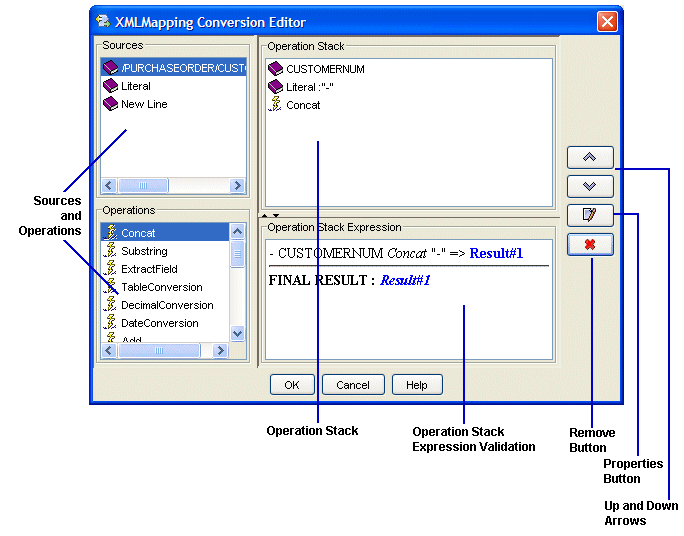
Right-click a transaction in the Trading Partner Tree and select Edit Transaction Map to display the transaction map.
In the Target XML column of either the received map or the reply/sent map, right-click the element to modify and select Modify Mapping to display the XML Mapping Conversion Editor dialog box.
If the element you select has a source element mapped to it, the source element displays in the Operation Stack field. If the element is not mapped, the Operation Stack field is blank.
All the available sources and operations to build an expression are listed the Sources field and the Operations field.
To add sources and operations to build expressions:
Do one of the following to add a source or operation to the operation stack:
In the Sources or Operations field, select the item to add. Click and drag it to the operation stack. You can drag the selected source or operation to anywhere in the stack.
In the Sources or Operations field, double-click the item to add. The system places it at the bottom of the operation stack.
If the source or operation you added requires additional properties, the associated properties dialog box displays when you add the source or operation to the operation stack. Enter those properties and click OK.
For additional information about entering additional properties, see the instructions for each source and operation type.
Note: If you need to change the properties of a source or operation, right-click the item in the operation stack and select Edit Additional Data.
Do one of the following to move the source or operation in the operation stack:
Select the item to move and use the Up and Down Arrow buttons.
Select the item to move and drag it to the correct location.
Right-click the item you want to move and select Move Up or Move Down to move the item one place up or down.
After completing the modification expression, click OK to return to the mapping utility main window.
From the File menu, select Save Transaction Map to save the map and your modification expressions.
If you add a source or operation to an expression in error, you can remove the item from the operation stack.
To remove a source or operation from an expression:
In the Operation Stack field, select the source or operation to delete.
Right-click the item and select Remove.
The system removes the item from the operation stack. View the expression validation message at the bottom of the dialog box to verify the expression is still valid.
See Also: