Use the Base64 operation to encode or decode XML data. For example, your trading partner uses Base64 to encode special characters that you need to preserve. To successfully save that information to Eclipse, use the Base64 decode operation to translate the data.
Note: Encoding data using Base64 does not encrypt the data. Use secure HTTP (HTTPS) for transmitting sensitive information.
To encode data to Base64:
Right-click a transaction in the Trading Partner Tree and select Edit Transaction Map to display the transaction map.
In the Target XML column of either the received map or the reply/sent map, right-click the element to modify and select Modify Mapping to display the XML Mapping Conversion Editor dialog box.
If the element you selected has a source element mapped to it, the source element displays in the Operation Stack field. If the element is not mapped, the Operation Stack field is blank.
From the Operations field, double-click Base64Encode add it to the Operation Stack field.
If necessary, move the operation to the correct place in the operation stack.
Typically, the Base64 encode operation falls after the data you want to encode:
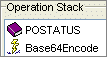
Add additional sources and operations, as necessary.
Click OK to return to the mapping utility main window.
From the File menu, select Save Transaction Map to save the map.
To decode data from Base 64:
Right-click a transaction in the Trading Partner Tree and select Edit Transaction Map to display the transaction map.
In the Target XML column of either the received map or the reply/sent map, right-click the element to modify and select Modify Mapping to display the XML Mapping Conversion Editor dialog box.
If the element you selected has a source element mapped to it, the source element displays in the Operation Stack field. If the element is not mapped, the Operation Stack field is blank.
From the Operations field, double-click B64Decode to add it to the Operation Stack field.
If necessary, move the operation to the correct place in the operation stack.
Typically, the Base64 decode operation falls after the data you want to decode:

Add additional sources and operations, as necessary.
Click OK to return to the mapping utility main window.
From the File menu, select Save Transaction Map to save the map.
See Also: