Use the extract current date and time operation to extract and copy the date and time an XML document was sent or received. Use this operation to extract any of the following for an element that contains information about the date and time an order was sent or received:
Day, month, or year
Whole date
Hour, minute, or second
Time (including hours, minutes, and seconds)
Time zone
Whole date and time
To extract the current date and time from XML data:
Right-click a transaction in the Trading Partner Tree and select Edit Transaction Map to display the transaction map.
In the Target XML column of either the received map or the reply/sent map, right-click the element to modify and select Modify Mapping to display the XML Mapping Conversion Editor dialog box.
If the element you select has a source element mapped to it, the source element displays in the Operation Stack field. If the element is not mapped, the Operation Stack field is blank.
From the Operations field, double-click ExtractCurrentDateTime to add it to the Operation Stack field.
The Current Date Time Extraction dialog box displays.
In the Extract Current field, select the portion of the date/time stamp to extract, such as month, or hour.
Click OK to return to the XML Mapping Conversion Editor dialog box.
If necessary, move the operation to the correct place in the operation stack.
Typically, the extract date and time operation falls after the data you want to extract:
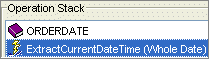
When extracting a date or time, the system does not consider the expression valid until you concatenate the data. Use the concatenate operation to form a valid expression.
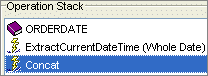
Add additional sources and operations, as necessary.
Click OK to return to the mapping utility main window.
From the File menu, select Save Transaction Map to save the map.
See Also: