Use new lines to insert line breaks into XML data. Inserting line breaks can aid in the readability of a block of text in a field. For example, you might save multiple pieces of data to the Internal Notes or Shipping Notes fields of an order about the customer or the order itself. Use line breaks to separate each piece of data so it appears on the order on its own line.
To insert lines into XML data:
Right-click a transaction in the Trading Partner Tree and select Edit Transaction Map to display the transaction map.
In the Target XML column of either the received map or the reply/sent map, right-click the element to modify and select Modify Mapping to display the XML Mapping Conversion Editor dialog box.
If the element you select has a source element mapped to it, the source element displays in the Operation Stack field. If the element is not mapped, the Operation Stack field is blank.
From the Sources field, double-click New Line to add it to the Operation Stack field.
If necessary, move the new line tag to the correct place in the operation stack.
For example, if you are adding multiple pieces of data to a field, you can insert a line break between the data so it is easier to read. You can add as many new lines as you need.
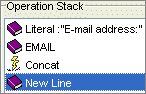
When adding new lines after data, the system does not consider the expression valid until you concatenate the new line to the data. Use the concatenate operation to form a valid expression.
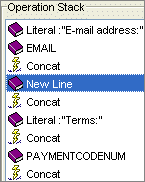
The output of the above expression is as follows:
Email address: user@address.com
Terms: Payment Code
Add additional sources and operations, as necessary.
Click OK to return to the mapping utility main window.
From the File menu, select Save Transaction Map to save the map.
See Also: