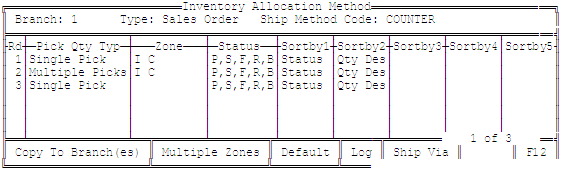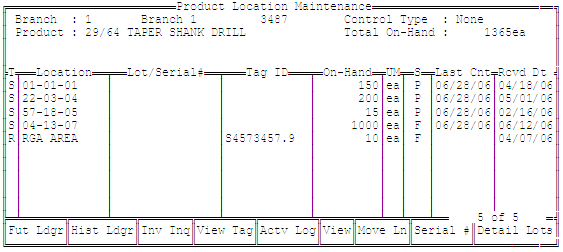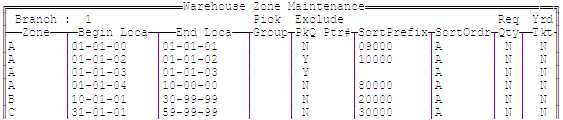INVM ALLOC (Inventory Allocation) Control Maintenance Records
The following control maintenance record belongs to the INVM (Inventory
Management) category and applies to allocation of inventory.
Inventory Allocation Method
For each branch and allocation type, use this record to override the
system default
and define your own inventory allocation logic for picking items in an
RF system. This record applies to unit-of-measure locations, but does
not apply to items that you indicate the zone manually, or lot items.
If an item is manually allocated
from a zone during order entry, the system attempts to pull the quantity
from the specified zone.
For a lot item, the system
looks for an exact match. If there is no exact match, the system looks
for a quantity equal to or greater than the required quantity. If
this method fails to allocate anything, then the system uses the user-defined
allocation method.
You can set up inventory allocation methods for sales orders, transfer
orders, and replenishment tasks, filtering each method by zones, product
location statuses, and ship vias.
Example
1: Basic pick allocation flow with ship via filtered added to Inventory
Allocation Method.
Example
2: Ship Via not assigned to Allocation Path
For additional pick allocation scenarios, see Pick
Allocation Logic.
To define an inventory allocation
method:
Access the Inventory Allocation Method
control maintenance record.
Enter the branch and transaction
type for which to define an inventory allocation method.
In the Branch
field, enter the branch or territory for which you want to define
allocation methods.
In the Type
field, select one of the following the transaction types:
Sales
Orders - Sets the allocation methods for picking products entered
on sales orders.
Transfers
- Sets the allocation methods for picking products entered on transfer
orders.
Replenishment
- Sets the allocation methods for products in the replenishment cycle.
To define allocation methods
for a particular shipping method or group of shipping methods, enter
the method in the Shipping Method
Code field. This field is optional. More:
The system populates the remainder of the screen with
the defined parameters.
Define a new allocation method
by defining the parameters for each round using the following
fields:
Use the Select
Location field to let the warehouse picker decide on the location.
For example, you set up a round labeled Select
Location. Use this Select Location
field enter any name, such as Best Pick Location. This field does not
have a validation. The label entered here displays on the RF gun as the
pick location for the product. This option allows users to select any
location for the product based on their experience and knowledge of the
warehouse.
To
clear all the rows and replace them with default
values, use the Default
hot key.
To copy an inventory allocation
method to a different branch:
Define the
inventory allocation for a branch.
Use the Copy
to Branch(es) hot key and then complete the following fields:
Br/Tr/All
- Enter the branch or territory to which to copy the allocation method.
Enter All to copy the allocation
method to all branches and territories.
Type
- Select the type of transaction to which to apply the copied method.
Shipping
Method Code - Indicate the area of your warehouse or ship via
grouping to which the allocation applies. This is a user-defined code.
Press F10 and select New define a new code.
Press Esc
to save the allocation information and exit the screen.
See Also:
Pick Allocation
Logic