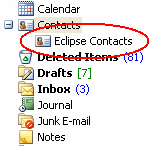
Synchronize contact information between Eclipse and your Microsoft Outlook contact list using Eclipse Personal Information Manager. From there you can sync your contact information directly to your BlackBerry, Palm, or other device, providing up to date contact information when you are on the road, or away from your computer in your warehouse.
The system only synchronizes contacts to which you have been granted access and places them in a specific Eclipse Contacts folder in your Microsoft Outlook contacts.
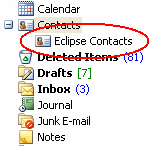
Note: If you have not been granted access to a contact that is linked to a customer or vendor that you have been granted access to, the syncing process also syncs those contacts, even if you do not have access to the contact.
The system only syncs contacts with Eclipse that are available in the Eclipse Contacts folder. You can make changes to contact records in the Eclipse Contacts folder and if you have Full Access to a contact record, your changes are synced back to the record in Eclipse, and the system updates Eclipse with your changes. If you delete a contact record in Outlook, the next sync pulls the record from Eclipse and places it back into Outlook. If you sync and no longer have access to a record, the record is deleted from your contact list in Outlook. For more information about information included in a sync, see Changes Not Included in the Sync From Outlook to Eclipse.
Note: Your access level to a contact, vendor, or customer is noted in the Notes portion of the Microsoft Outlook contact record.
To sync contacts between Eclipse and Microsoft Outlook:
From Microsoft Outlook, select the Eclipse > Synchronize with Eclipse menu to display the Eclipse Synchronization window.
Select Contacts and click Start.
The system synchronizes contacts to which you have access. For information about how the contact record information is mapped to the Microsoft Outlook contact record, see How Contact Information is Mapped.
See Also: