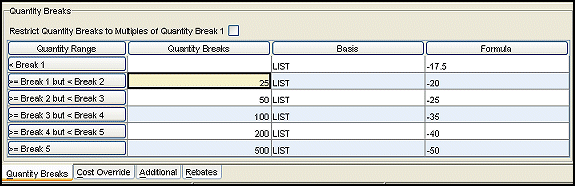
Offering your customers quantity breaks encourages them to buy more product at a lower cost to them. For each point increase in quantity, the cost of items decreases, as shown below.
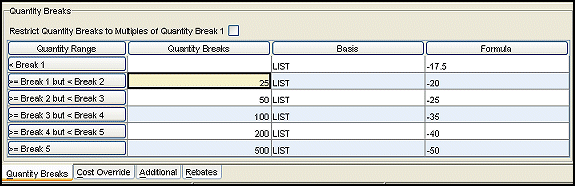
For example, a customer who buys 25 to 50 of an item priced with this matrix cell receives a 20 percent discount, and a customer who buys 500 or more receives a 50 percent discount.
This diagram shows the quantity break set up as follows:
Five quantity breaks in the Quantity Range column.
Quantity breaks start at 25 pieces. The first quantity break range is 25 to 49 pieces. The second quantity break range is 50 to 99 pieces.
The basis and formula for each quantity break determine the price for those package quantities.
Note: When pricing items, the system looks to the product unit of measure first, and then to the price line unit of measure.
You can price quantity on the following pricing factors:
Load Factor (L) (for sell matrix only)
When using pieces as units, define the breaks using the lowest defined unit of measure for the product or products in the price line. The following table describes where the system finds unit of measure information.
|
For the |
The system... |
|
C (combination) |
defines the unit of measure and quantity breaks on the Combination Group Maintenance window. |
|
G (group) |
displays the unit of measure for the sell group in the Group Price Unit of Measure field on the Buy/Sell Group Maintenance window. |
|
M (matrix) |
validates the entry against the lowest unit of measure defined for the product or price line. |
|
P (product) |
uses the unit of measure defined on the Product Maintenance window for the quantity breaks for the product. |
Weight is the value assigned to a product in the LBS/ field on the Product Maintenance window. To use weight to define quantity breaks, enter the pound sign (#) after the number in the Quantity Breaks column on the Sell Matrix Maintenance window.
To use dollars to define quantity breaks, enter the dollar sign ($) after the number in the Quantity Breaks column on the Sell Matrix Maintenance window. If you buy products by quantity break costing on a dollar amount, on the buy matrix, use LIST as the local basis, and assign it to the global basis PURC-BREAK in the price line record associated with the product. The system uses this setup to determine if the break point has been reached.
Note: To provide a discount to a customer who purchases large dollar amounts from you, use the global basis SELL-BREAK for sales orders.
Load factor applies only to the sell matrix. The cubic dimensions of a product or the point value of a product (as expressed on a vendor specification sheet). A load factor is assigned to a product in the Load/ field on the Product Maintenance window. To use load factor to define quantity breaks, enter L after the number in the Quantity Breaks column on the Sell Matrix Maintenance window.
Requirements for Setting Up Quantity Breaks
On the Price Line Maintenance window:
For the sell matrix, cross-reference the local basis name for customer price breaks to the SELL-BREAK global basis.
For the buy matrix, cross-reference the local basis name for your price breaks from vendors to the PURC-BREAK global basis. For more information, see Creating a Price Line.
To set up quantity breaks from your vendors use Buy Matrix Maintenance, and to set up quantity breaks for your customers use Sell Matrix Maintenance.
The following control maintenance records work with quantity break pricing:
Quantity Break Display Percentage - Determines how close an order quantity must be to the next quantity break before the system informs you on the purchase order of how much more you need to buy to receive the next quantity break.
Display All Quantity Breaks - Works with the Quantity Break Display Percentage control maintenance record so all quantity breaks and corresponding costs are displayed.
See Also:
Combination Group Pricing Details