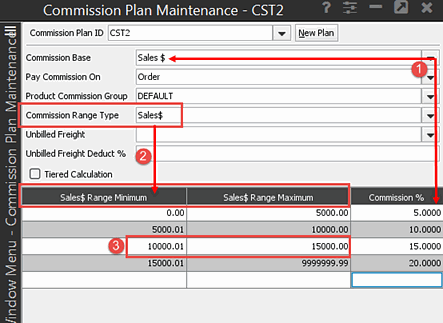Creating Commission Plans
Use Commission Plan Maintenance to create and edit commission plans
to pay your salespeople. You can set up sales areas for commission plans,
such as showroom sales, inside sales, outside sales, or counter sales.
You can use one commission plan ID to create many commission plans that
are based on different product commission
groups, the system-defined Default group, or an order.
Commission plans, commission groups, products, and salespeople are connected
in the system as shown in Commission
Plan Work Flow.
You must be assigned the COMM.PLAN.
MAINT authorization key to view or edit the Commission Plan Maintenance
screen.
To create a commission
plan:
From the Maintenance
> Price
Maintenance > Commission Plan menu, select Commission
Plan to display the Commission Plan Maintenance window.
To
create a new plan, click New Plan
and enter the name of the commission plan at the prompt. A plan ID
is a user-defined, free-form alphanumeric name, up to 10 characters
long. For example, Showroom or Sales15%.
Note: To
display or edit a current commission plan, in the Commission
Plan ID field, enter the commission plan ID.
Complete
or change the following fields as needed.
To calculate commission at the
defined rates for each range reached, select the Tiered
Calculation check box; otherwise the system calculates commissions
at the defined rate for the final range reached. See
example:
In the Range
Minimum and Range
Maximum columns, enter the ranges for which to determine percentages.
See
example:
Note: You
must create a line item for zero dollars (0.00 to 0.00) paying commission
when deducting freight at the line item level.
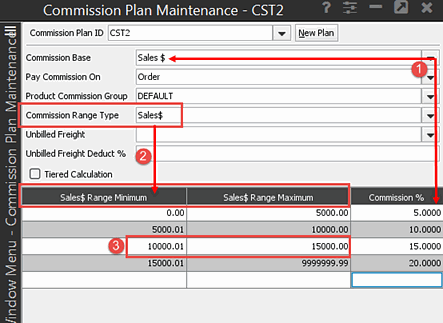
Commission % column is used
with the commission base to determine the commission.
The commission based on
sales dollars.
The dollar ranges.
The sales total of the defined ranges is the amount
applied toward commissions. The commission percent is then used with the
commission base to determine the dollar sales commission, as shown in
the diagram above.
In the Commission
% column, enter the sales commission percentage for each range.
Save your changes and exit the
window.
More Options for Creating Commission Plans
The following options are also available when creating commission plans:
Menu
Item |
Description |
File
> New |
Displays the Enter new plan ID prompt.
Enter the name of the new plan and click OK.
Then complete the instructions in this topic to create a commission
plan. |
File
> Delete |
Deletes the commission
plan ID and all associated plans for commission group . You
are prompted for confirmation.
For example, if the commission plan PLUMBING
contains eight commission groups, this action deletes the
PLUMBING commission plan including the eight commission group
setups under PLUMBING. The commission groups still exist to
use with other plans. |
Freight |
Deducts a percentage
of unbilled freight from the commission plan on an order,
group, or product. This percentage can be different for each
commission group. |
File
> Display Active Groups |
Displays the list
of commission groups for this commission plan. Select a commission
plan and click OK
to display the commission plan for the group. |
File
> Pool Information |
Calculates commissions
for a group of salespeople. Each salesperson can earn
a different percentage. |
File
> % By Collection Days |
Base
the commission percentage on the maximum collection days.
If the account is over their maximum collection days, the
system takes commission dollars away from the salesperson. |
See Also:
Commission Group Workflow
Assigning Products
to Commission Groups
Assigning Commission
Plans to Users
Calculating Commissions
for a Sales Pool
Running the Commissions
Report