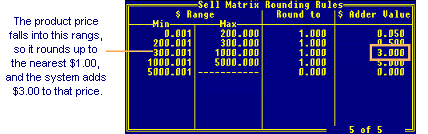
Define dollar amounts by which to round product prices for price ranges. You can round each dollar range differently and add a dollar amount to the price after the price has been rounded. When a product and the pricing matrix cell has rounding rules enabled, the system calculates the matrix pricing, applies the rounding rules, and then includes the additional dollar amount.
Rounding occurs when you are referring to the nearest value for a single decimal place. You can round to the nearest dollar, the nearest penny, even the nearest tenth of a penny. You can also round to the nearest five dollars. You can only round to a single decimal place. For example, you cannot round to the nearest $1.05, $0.15, or $0.015.
For example, the screen below shows dollar range $300.001 to $1000.000 is set to round to $1.000, and a value of $3.000 is added to the rounded price, as shown in the diagram below. An item entered on a sales order normally displays a price of $378.42, but with rounding rules enabled, the system calculates $379.00 as the rounded value, and then adds $3.00, therefore displaying a price of $382.00 in order entry.
The following Eterm example provides information about rounding.
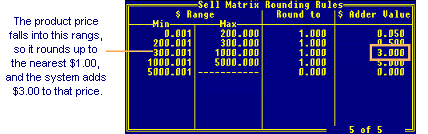
When a customer orders a product that has a price-per quantity on the price sheet, and the pricing matrix cell has rounding rules enabled, the system applies rounding rules as follows:
The product's price per quantity on the price sheet is $325 per 100, so its initial unit price is $3.25 each. The rounding rules determine the range for the dollar value at the quantity level ($325). Using the window example above, an item in this price range rounds to $1.00 and has $3.00 added to the price. The system applies the rounding rules to the price per dollar of $325, then adds the $3.00. The new price equals $328. The system then divides this amount by 100 to make the price per each $3.28.
To ensure pricing accuracy, insure that the number of digits defined in the Number Of Digits Of Accuracy For Pricing control maintenance record and on the Sell Matrix Rounding Rules screen agree with each other. If the matrix rounding rule is set to round to the nearest tenth of a penny ($0.001), but the number of digits of accuracy for pricing is set to the whole penny ($0.01), the price rounds at the matrix cell first to a tenth of a penny, and then rounds again to the whole penny.
This topic contains the following instructions:
To define price rounding rules:
Display the character based system.
Note: The rounding Rules functionality has not been incorporated into Solar Eclipse as of this release.
From the Maintenance > Price Maintenance menu, select Sell Matrix Rounding Rules to display the Sell Matrix Rounding Rules screen.
The Min field displays 0.001. You set the maximum values in the Max field, and the system begins the next dollar range at the next tenth of a penny ($0.001). For example, if a price range max is $5.731, the next range begins at $5.732 in the Min field.
In the Max field, enter the maximum value for each dollar range. You can define as many ranges as needed, but price ranges may not overlap
In the Round to field, enter the dollar amount to which each price should round. For example, enter 1.000 to round $73.40 to $74.00.
In the Adder Value filed, enter a dollar amount to add to the price, if required.
The following table shows examples of how to use rounding rules:
|
Rounding Rule |
Example |
|
Round to next dollar value |
Enter 1.000 in the Round To field to round $73.40 to $74.00. |
|
Round to dime increments |
Enter 0.90 in the Round To field to round to increments of 0.90, 1.80, 2.70, 3.60, and so forth. |
|
Round to quarter increments |
Enter 0.25 in the Round To field to round to increments of 0.25, 0.50, 0.75, 1.00, and so forth. |
|
Round to 99 cents on a dollar |
Enter 1.00 in the Round To field, and then enter 0.99 in the Adder Value field. |
|
Round to nine cents on each dime. |
Enter 0.100 in the Round To field for dime increments 1.10, 1.20, 1.30, and then enter 0.09 in the Adder Value field to get increments of 1.19, 1.29, 1.39, and so forth. |
|
Important: You must enable rounding rules for matrix cells, as described below, and then log off of the system and then back on again for rounding rules to take effect. |
Press Esc to save your changes and exit the screen.
To enable rounding rules for a matrix cell:
From Solar Eclipse, and the Maintenance > Price Maintenance menu, select Sell Matrix to display the Sell Matrix Maintenance window.
Enter the necessary information to display the matrix cell.
Select the Additional tab to display additional options.
Select the Enable Rounding Rules check box to turn on the rounding rules set up for this matrix cell.
If left unchecked, rounding rules are not active.
Note: You must log off of the system and back on again for the changes to take effect.
See Also: