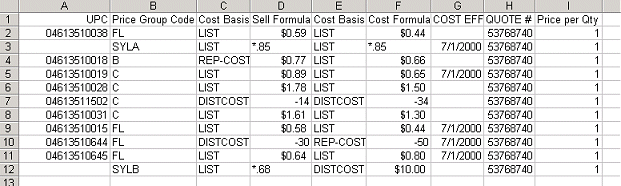
To run the Matrix Update Utility for customer-specific price and cost updates, you must first save the vendor update file in a format that the system understands. The system uses this file to create sell matrix cells at the time of the update, so that customers can receive discounts directly from the vendor.
Take the data element from the vendor's file, and complete the following list of tasks in a spreadsheet.
To prepare the vendor update file for matrix upload:
Display the character based system.
Note: The Matrix Upload Utility functionality has not been incorporated into Solar Eclipse as of this release.
Rearrange each data element into its proper sequence by arranging it under a column name on a spread sheet.
Rename all vendor discount codes or group codes into valid sell groups or buy groups.
Rename all cost basis names into system-defined price or cost basis names
From the price lines if you are loading group price/costs.
From products if you are loading item price/costs.
Modify formula fields to match system standards for pricing formulas, including units of measure.
The first row of your spread sheet must contain headings, not data. Use the column names listed in the table below, as an example of how to build your spreadsheet columns.
|
Spreadsheet Column Name |
Description |
|
UPC |
Enter only for items not using group pricing. |
|
Price Group Code |
Is a UPC number provided?
|
|
Cost Basis for Sell Price |
Is a UPC number provided?
|
|
Sell Formula |
Map formulas to system format, based on matrix rules. Net price must be preceded by a dollar sign ($). See Pricing Formulas Overview for more information. |
|
Cost (COGS) Basis for Cost |
Is a UPC number provided?
|
|
Cost Formula |
Map formulas to system format, based on matrix rules. Net cost must be preceded by a dollar sign ($). See Pricing Formulas Overview for more information. |
|
Cost Eff Date Override |
Populates the price sheet override date on individual matrix cells. For rebates and contracts, this date is loaded into the price sheet effective date for the rebate. |
|
Quote# |
Use this column for rebate or contract numbers. All matrix cells have the expiration date of the matrix cell loaded into the Expiration Date field on the Matrix Cell Rebate Maintenance screen. |
|
Price Per Qty |
Has the vendor provided unit of measure information that affects the pricing or costing formulas?
Use the spreadsheet's find and replace feature to search for e in the Price Per Qty column, and replace it with 1. Then search for c and m and replace them with 100 and 1000 respectively. This entry affects only items, not groups, that have a dollar amount in the sell or cost formula.
|
|
Customer Number (CN) |
Enter the customer number for which you want to create matrix cells. A period in front of the number is not necessary. |
|
Vendor Number (VN) |
The rebate vendor that will be the rebate vendor on the rebate information screen. A period in front of the number is not necessary. |
The following examples show spreadsheets with vendor information saved in .csv format. Example 1 shows a vendor update file in an Excel spreadsheet. Example 2 shows the .csv in text format.
Example 1 - .txt File Opened in Microsoft Excel
The following spreadsheet contains vendor information that has been imported into an Excel spreadsheet, and is ready to be saved in .csv format and imported into the system.
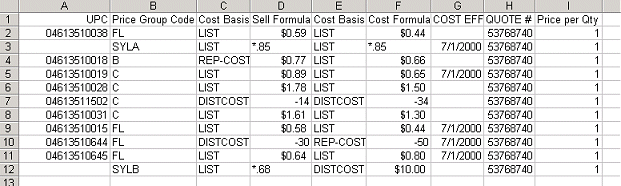
Example 2 - .csv File opened in a Text Editor
The following text was saved in .csv format and is ready to import into the system.
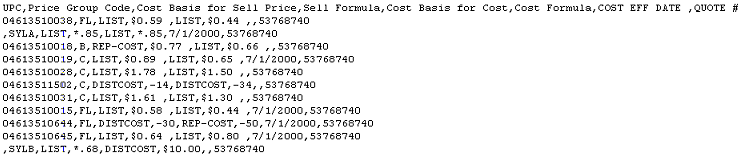
See Also: