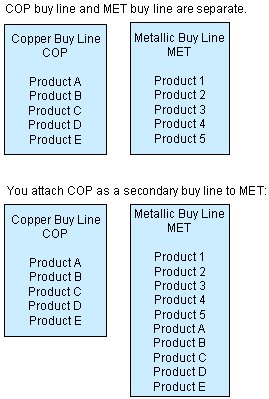
Use secondary buy lines to enhance your purchasing power. When a buy line is limited to the products you add to that buy line. You can attach a secondary buy line to help meet the vendor target. In other words, you attach all the products from one buy line to the other buy line.
The Suggested P/O Queue populates when the Suggest P/O program runs. The queue displays all products that need to be ordered. Products may be causing not only the primary buy line to display on the Suggested P/O Queue, but also the secondary buy line in which it resides. If this is the case, after converting a Suggested P/O into an actual P/O, the system displays the message: "Suggested P/O Conflicts" to alert you that a recalculation may be needed.
For example, consider the following diagram:
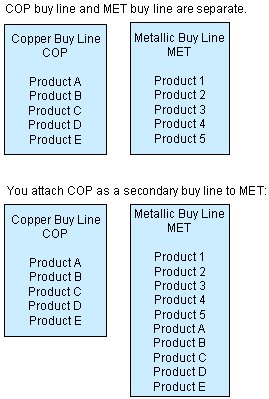
The Suggested P/O queue populates and displays the information to show you it is time to purchase both buy lines. You purchase the COP buy line by itself. After converting the COP buy line to a purchase order, you return to the Suggested P/O Queue. The system prompts you to recalculate for the secondary buy line.
You have purchased Products A-E, which are a part of the MET buy line, too. In order to remove these items from the queue, but keep the remaining items from the buy line, the system needs to recalculate to show only Products 1-5 on the MET buy line.
After you commit the P/O and return to the Suggested P/O Queue, the system displays the message: "This screen contains a list of Suggested P/Os that have one or more products that were converted from the current buy line onto a P/O. The conflicting lines must either be deleted or recalculated. Press <enter> to continue."
From the Purch > Queues, select Suggested P/O to display the Suggested P/O Queue screen.
Place the cursor on the buy line you want to recalculate.
Use the Recalc hot key. The Suggested Purchase Order prompt displays.
Note: If the buy line you select no longer qualifies under the Type that you selected due to a purchase a message displays indicating that the buy line information has changed.
Press Esc to run the recalculation.
Press Esc again to return to the Suggested P/O Queue.
From the Files menu, select Product to display the Product Maintenance screen.
Display the product you want to add to a secondary buy line.
Use the Add'l hot key to display the Additional Data choices.
Select Secondary Buy Lines. The Secondary Buy Lines screen displays.
Enter the Buy Lines you want to add.
Press Esc to save your changes and return to the main menu.
See Also: