 To create a tracker in Palm Job Queue:
To create a tracker in Palm Job Queue:You can create trackers and upload them to your Job Queue when you synchronize your Palm device with the host system.
 To create a tracker in Palm Job Queue:
To create a tracker in Palm Job Queue:
Tap New.
The application displays the New Tracker Entry screen.
Select the type of tracker you want to create:
User – Creates a tracker associated with the user ID.
The application displays a list of user IDs. Tap a user ID to select it. You can also use the Find field to narrow your search.
Entity – Creates a tracker associated with a customer record.
The application displays the Lookup screen. Tap a customer record to select it. You can also use the Find field to narrow your search.
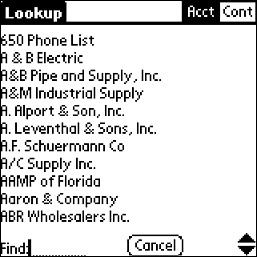
The application displays the Header view for the new tracker.
Regardless of the number of trackers you create all new trackers use the Tracker ID "New Tracker" until you synchronize your Palm device with the host system. Once synchronized, the system assigns a tracker ID.
Edit the Header screen as needed.
Tap the drop-down (![]() ) in the upper right corner to change the current tracker
view to Append. You can also tap the Right
Arrow key in the lower left corner to move to the Header view.
) in the upper right corner to change the current tracker
view to Append. You can also tap the Right
Arrow key in the lower left corner to move to the Header view.
Tap the drop-down (![]() ) in the upper right corner to change the current tracker
view to the Forward view. You can also tap the Right
Arrow key in the lower left corner to move to the Forward view.
) in the upper right corner to change the current tracker
view to the Forward view. You can also tap the Right
Arrow key in the lower left corner to move to the Forward view.
Edit the Forward List as needed.
Tap Done to save changes and return to the previous screen.
See Also:
Accessing Pocket Job Queue Information
Appending to Trackers in Pocket Job Queue
Forwarding Trackers with Pocket Job Queue
Reviewing Tracker Header Information in Pocket Job Queue