 To download the Product File to the Palm
device:
To download the Product File to the Palm
device:You must download a Palm-readable Product File (ProdLib.pdb) when you first install Pocket Order Entry (Pocket OE) on your Palm device. Failure to do this prevents you from being able to select products on the Item Entry screen: the Search button does not display.
The host system creates and updates ProdLib.pdb. This file contains a subset of the product information, including basic pricing data, that is found on the host system.
Note: Customer Reorder Pad information, which includes customer-specific pricing data, is synchronized with Pocket Order Entry data.
After downloading the ProdLib.pdb file, you must build the product index on the Palm device. Building the product index, or "indexing the Product File," enables you to search for products on the Palm device the same way you search for products on the host system. Each time you download ProdLib.pdb or change how you index file, Pocket OE prompts you to re-build the product index before continuing.
The combined process of downloading and indexing can take several minutes to several hours, depending on the size of the original Product File on the host system.
You can set Product File HotSync preferences to choose whether to download the entire Product File, or only updates made to the Product File, when you subsequently synchronize your Palm device. The latter improves the speed of the synchronization.
 To download the Product File to the Palm
device:
To download the Product File to the Palm
device:
Launch the Palm Install Tool to display the Install Tool dialog box.
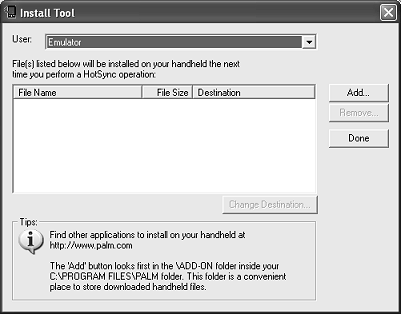
From the Palm Desktop application, click the Install button to launch the Install Tool.
![]()
In the User field, select the name of the Palm device to receive the Product File.
Click Add to display an Open dialog box.
In the Look In field, navigate to the location of the ProdLib.pdb file, click the file name to select it, and then click Open.
The ProdLib.pdb file displays in the Install Tool dialog box.
Click Done.
If the Install Tool displays a confirmation box, click OK to dismiss.
See Also:
Performing a HotSync with a Palm Device