 To display the Line Item Details screen:
To display the Line Item Details screen:You can review and change line item details using the Pocket Order Entry (Pocket OE) Line Item Details screen. This screen displays a product's unit of measure and quantity for pricing and selling, quantity break information, and pricing information. Price and cost fields use the system defined Global Buy/Sell Basis Names.
Use this screen to do any of the following:
To set a discount for the entire order, use the Discount field on the Order View screen.
The Additional field displays a gross profit ranking for the product. The ranges described below are hard-coded and cannot be changed:
|
Rank |
Indicates that the product has a gross profit... |
|
A |
Greater than 30%. |
|
B |
Between 25% and 30%. |
|
C |
Less than 25%. |
If you downloaded Reorder Pad information, that data also displays on the Product Details screen. The information is only as current as the last time the Palm device synchronized with the host system and updated Reorder Pad and Product File information:
|
Field |
Description |
|
Sugg Qty |
The quantity of the product the application suggests the customer purchase, based on past purchasing behavior. |
|
Last Qty |
The last quantity of the product that the customer purchased. |
|
Last Date |
The last time the customer purchased the product. |
|
Customer Price |
The last price the customer paid for the product. |
|
UOM |
The unit of measure used the last time the customer purchased the product. |
|
Availability |
The product's on-hand quantity as of the last Product File update. |
 To display the Line Item Details screen:
To display the Line Item Details screen:
Create or edit an order.
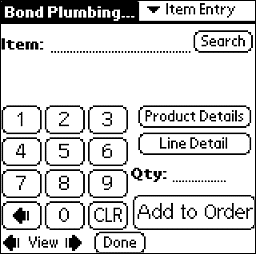
Tap Line Detail to display the Line Item Details screen.
The product description displays at the top of the screen.
Note: If "Product Not Found" displays at the top of the screen, the current product is a nonstock created on-the-fly.
Tap Product Details to display the Product Details screen.
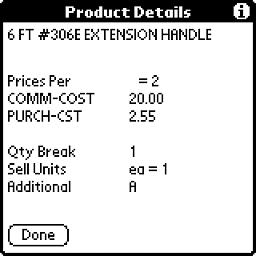
Note: If "Product Not Found" displays at the top of the screen, the current product is a nonstock created on-the-fly.
Tap Comments to add line item comments.
Continue reviewing or changing other line item details.
 To review and change
product back order defaults:
To review and change
product back order defaults:
Tap one of the following BackOrder options:
Yes – Instructs the system to backorder the item, if necessary, regardless of the back order status set in the customer record.
No – Instructs the system not to backorder the item, regardless of the back order status set in the customer record.
Default – Instructs the system to use the back order status set in the customer record.
Continue reviewing or changing other line item details.
 To create a discount
price for the line item:
To create a discount
price for the line item:
Note: Changing pricing can cause you to violate the minimum gross profit percent. The Palm device does not display notification. For more information, see How Palm SFA Messages the Palm Administrator.
In the Discount field, enter a number and then tap one of the following:
% Off – Subtracts the value in the Discount field as a percentage from the base price. For example, entering 10 means discount the base price by 10%. If the base price is $12.70, the new price would be $11.43.
$ Off – Subtracts the value in the Discount field as a dollar amount from the base price. For example, entering 10 means discount the base price by $10.00. If the base price is $12.70, the new price would be $2.70.
New Price – Uses the value in the Discount field as the new price. For example, entering 10 means change the base price to $10.00. If the base price is $12.70, the new price would be $10.00.
The Base Price field updates with the discounted price or the new price.
Note: To restore the original line item base price, clear any value from the Discount field and tap ReCalc.
In the Quantity field, edit the order quantity, if necessary, and tap ReCalc.
The Line Total field displays the base price multiplied by the order quantity.
After uploading the order to the host system, line item discounts appear as price overrides on the transaction.
Continue reviewing or changing other line item details.
See Also:
Adding Line Item Comments in Pocket Order Entry
Creating Orders with Pocket Order Entry
Editing Orders with Pocket Order Entry