The RF Warehouse Management system supports unit of measure (UOM) for all product quantities. When you enter a product onto an RF screen, the system updates the quantity field with the UOM quantity. You can view and edit defined UOM's for each product on an RF screen.
![]() To edit defined UOMs for a product on an RF screen:
To edit defined UOMs for a product on an RF screen:
In any RF screen's quantity field, press F10 to display the UOM screen.
The UOM field lists each defined UOM for the product along with the quantity that totals each UOM.
For example, in the UOM screen below, the UOM bx lists 12 ea. So, 12 items are in one box.
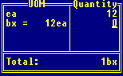
In the Quantity field, edit the number of items for each UOM, as needed.
For example, in the example above, you received 12 items all in one box. Enter 1 next to the bx UOM and enter 0 for the ea UOM.
The Total field displays the total quantity for the UOM on which the cursor is placed.
Press Esc to save updates and return to the original screen.
See Also: