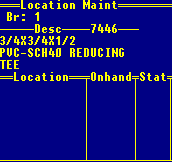
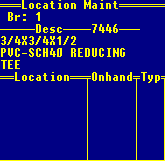
The RF Location Maintenance screen has eight different screen views. All views display the location and on-hand quantity for the product, except for the Replenish Min/Max view. Each view also displays similar information, with a few date exceptions. The major difference between the views is their field locations. This varying field location affects how the views display on your RF gun. For example, the Location/Qty/Type view displays the same information as the Location/Qty/Stat view, except that the Typ and Stat fields are reversed on the views.
The Typ field precedes the Stat field on the Location/Qty/Type view and the Stat field precedes the Typ field on the Location/Qty/Stat view.
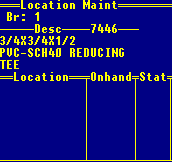
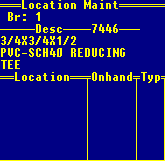
On your workstation terminal you can see both fields on each view, but on your RF gun you can only see limited fields of the screen. On Palm devices, you can see the first three fields of the screen and scroll across the screen to view additional fields. On Symbol 6800 units, you can see only the first two fields and scroll across the screen to view additional fields.
The following table defines the RF Location Maintenance screen fields, with the exception of Location and Onhand, and MinQty and MaxQty, which are defined in their own topics. Use the View hot key on the RF Location Maintenance screen to select a view.
|
Field |
Description |
|
Desc |
Displays the product bar code after you scan it into the system. |
|
Lot/Serial# |
Displays the lot number or serial number for the product if one exists. Note: If the Store Serial Numbers By Location control maintenance record is set to Y, the system stores serial numbers by location, which becomes the assigned location for serialized products. This location-assignment directs you to put away product in the assigned location. During picking, the system directs you to pick product based upon the assigned location for the serial numbers using first in first out (FIFO) logic. |
|
Typ |
Displays the quantity type for the product, such as S for stock or F for defective. Press F10 to change the quantity type and select the new type from the displayed list. |
|
Displays the location status for the product. Press F10 to select from the following list to change the location status:
|
|
|
RTyp |
If the location holding the product was short picked and prompted a cycle count, this column displays the location's type as Cycl. |
|
Old |
If the location has a review status, this column displays the original status for the location, such as S for stock. |
|
HomeLocation |
Only used with Detail Lot Control to define where the lot item belongs after handling by warehouse personnel. |
|
Pallet |
If the product's location is a pallet, displays the pallet where the product is located. Use the Palts hot key to change the pallet location. |
|
Exp Date |
Displays the date the product expires if it is a perishable product. Enter a product's expiration date in this field. |
|
Last Count |
Displays the date the product was last counted.
The system changes the Last Count date to the current date. It also updates the Product Activity Log by indicating that the product and location were counted and by displaying the previous count quantity and current count quantity. |
|
Whse Stat |
When using Detail Lot picking or receiving, the location from where the product is picked or put away first. |
|
Recv Date |
Displays the date when the product was received into inventory. When a receiver scans items into inventory, the system stores the receive date in RF Location Maintenance. |
|
UM |
Displays the unit of measure for the product at the location. |
See Also:
Automated RF Pick Allocation Logic