Here, the order number is S1337602; so the invoice generation is identified as S1337602.003.
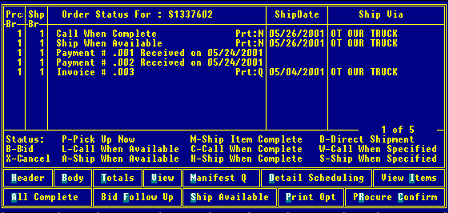
A single order can include multiple items that ship on different dates, via different methods. To identify which items ship together, the system groups all order items into order generations. All items in an order generation have the following four things in common:
Order status
Ship via
Ship date
Shipping branch
Any product for which one of these criteria is different is placed on a new order generation.
The system also creates order generations when you enter a deposit or payment, as well as when you print a ship ticket or an invoice. To identify each generation, the system automatically appends a three-digit suffix to the original order number.
Click here for an Example.
The order's Status screen displays each generation on the order on a separate line, including the shipping branch, order status, ship date, and ship via. Payment and invoice generations also display on separate lines.
Note: When you assign the Cancel order status to a generation, the system cancels the order quantities for the products. The order generation remains associated with the order for your reference. To break the association so that a generation no longer displays on the Status screen, change the products' ship quantities to zero.
You can combine order generations by making the order status, ship via, ship date, and shipping branch identical. For example, when two generations differ only by the order status, you can edit one generation's status so that it matches the other. Once the generations are identical, the two generations merge into a single generation, which improves order handling efficiency.
See Also: