Use the Quickpad if you know a product's number or description. Use the Quickpad to order items without navigating categories or lists and to order multiple known items at once.
There are two ways to order from the Quickpad:
![]() To order from the Quickpad in web commerce:
To order from the Quickpad in web commerce:
In the top navigation bar, click the Quickpad link to display the Quickpad page.
In a Product field, enter one of the following:
A period (.) followed by the product ID number.
Your custom part number.
A product keyword followed by a period.
Any portion of the product description.
In the Quantity field, enter the quantity of the product you want to order.
When you finish adding items, click Continue.
A summary page displays the results of your Quickpad order:
|
If the product has... |
Then... |
|
An exact match |
the system adds the product to your shopping cart in the quantity you specified. |
|
Multiple matches |
click the Click here to select from the list of matched products link to display a product list of those items that matched your Quickpad entries. Select the item you want to order. |
|
Too many matches |
refine your search by entering more specific information in the Quickpad fields provided. |
|
No match |
click the link to return to the Quickpad to retry your search using different search criteria. |
![]() To order from the Quickpad fields:
To order from the Quickpad fields:
Use the Quickpad fields to order up to three known items, each in a quantity of one. After the items are added to your shopping cart, you can edit the quantities. The Quickpad fields are located in the top navigation bar, adjacent to the Quickpad link.
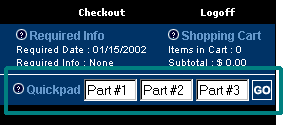
In a Quickpad Part Number field, enter one of the following:
A period (.) followed by the product ID number.
Your custom part number.
A product keyword followed by a period.
Any portion of the product description.
When you finish adding items, click Go.
A summary page displays the results of your Quickpad order.
See Also: