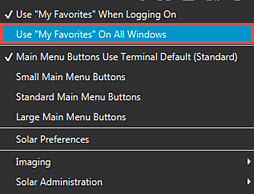New in Release 9.0.1
The Solar Themes options in the Solar Preferences window let you manage the look and feel of your Solar window. The new Solar Themes let you select from viewing your Solar windows in the following ways:
Classic Solar Eclipse - Keeps your classic Solar window with your menu options maintained in the top menu.
Partial Solar Eclipse - Keeps main menu bar options on the top of the window along with the Search field, but adds a My Favorites left hand pane.
Total Solar Eclipse - Moves all main menu bar options to the left hand pane and add the My Favorites menu.
Note: Regardless of the theme you select, the main Solar Desktop always maintains the Total Solar Eclipse look and feel.
This option keeps the Solar windows with the Classic Solar look and
feel, keeping the menu options at the top of the window and none of the
inner workings change. ![]() Click
here to view the current window
Click
here to view the current window
This option keeps the Solar window menu look and feel, but provides you a new My Favorites menu and updates the window on which you are working to the newer Solar Eclipse look. Use the Customize Favorites option to manage your custom menus.
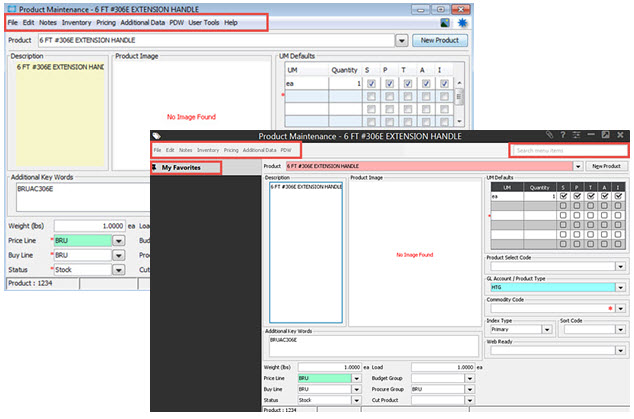
Prior to Release 9.0.1, the system maintains its previous look and feel with sub-screens. In Release 9.0.1, with the new Partial Solar theme the sub-screens have been updated to fit the new look and feel of the Solar 9.0 User Interface with the menu options. The Classic Solar Eclipse menu bar options that displayed at the top of the window, now display as My Favorites on the left side pane for easy access. The submenus display similarly to the new Main Menu in Solar Eclipse.
Menu locations in Classic Solar for Release 9.0 and below:
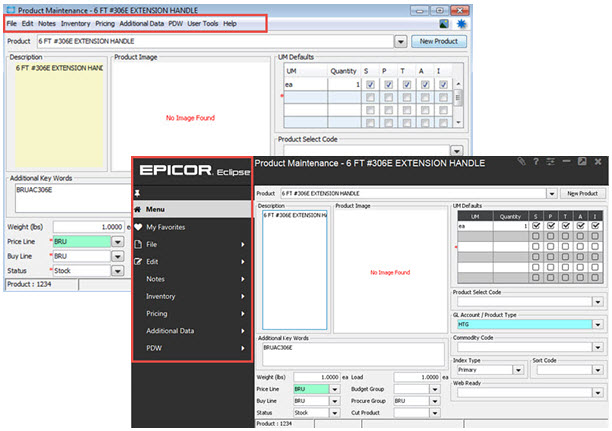
This menu can be collapsed so that it displays only when your mouse
hovers over it. Or you can use the Push Pin icon  to keep the menu permanently open.
to keep the menu permanently open.
You can make the My Favorites menu your default menu display on every window in Solar Eclipse. Use the Use "My Favorites" On All Windows option from the User Settings Menu. This means any user-defined favorites you have defined display first when you open any window. If no favorites are defined, the main menu for the window displays.