Field
Description
Eterm Title
The menu title, as it displays in Eterm interface.
Eterm Shortcut Key
The menu's shortcut key (Alt + this key) used in the Eterm interface.
Solar Title
The menu title, as it displays in the Solar interface.
Solar Shortcut Key
The menu's shortcut key (Alt + this key) used in the Solar interface.
Eterm Program Name
The program name, such as AP.PREVIEW.QUEUE to call the program in Eterm. For a menu option to be available in Eterm, it must have an Eterm program name.
Eterm Passer
The value to pass to the program that identifies which window to display for this menu option.
For example, the same program runs report writer and mass load. Menu selections that display the report writer version of the Report Writer/Mass Load Design window use the passer value R. Menu selections that display the mass load version of the Report Writer/Mass Load Design window use the passer value M.
Java Package and
Java Class
For Solar menus, the Java program to display from the menu. Together, the Java Package and the Java Class create the program name.
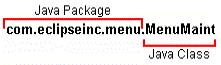
Anything after the last period (.) in the program name is the Java class.
For a menu option to be available in Solar, it must have a Java Package and Java Class.
Java Passer
The value to pass to the program that identifies which window to display for this menu option.
For example, the same program runs report writer and mass load. Menu selections that display the report writer version of the Report Writer/Mass Load Design window use the passer value R. Menu selections that display the mass load version of the Report Writer/Mass Load Design window use the passer value M.
For menus that call a user-defined window, set this field to the UD.FORM ID for the window.
Auth Product
If you are adding a companion product, enter the authorization code for the product. If you are not authorized for this companion, this menu option does not display on the menu.
Shown Where
The user interface the program is available in on the menu: Eterm, Solar, or Both.