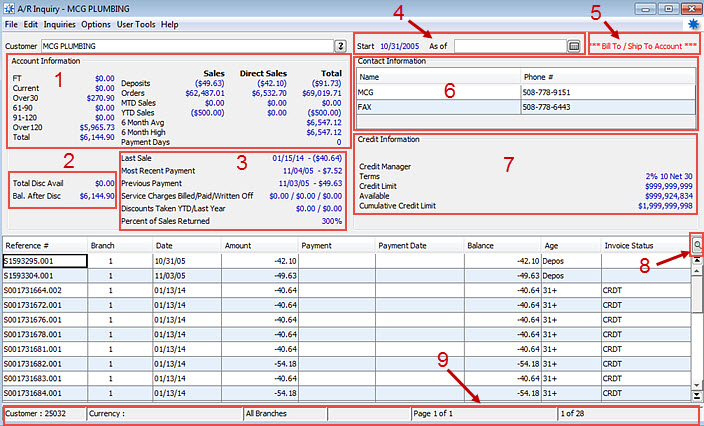
Use the A/R Inquiry to manage your receivables. Instead of printing a report, you can view information about any customer using the A/R Inquiry program, not just for the current account balance, but also for any information related to that customer's business dealings with your company
The A/R Inquiry window has pertinent information divided into different sections or areas on the window.
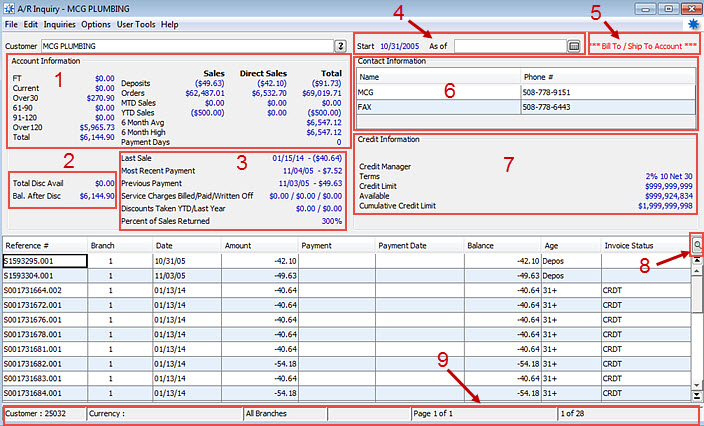
Use the following areas to analyze your A/R inquiry account:
Account Information - All the current account statistics for the displayed customer. For more information, see the Account Information area in
Discounts - The amount of any discounts the customer has received so far this fiscal year and the amount of any discounts the customer received in total for the last fiscal year. Additionally, any balance after the discounts have been applied. For more information, see the Account Information area in
Payments and Sales - Any payment information including most recent payments and previous payments for the displayed customer. For more information, see the Account Information area in
Start and As Of Date - The time frame in which the display is limited, if any.
Account Labels - This area displays a label, if any, on the account: Bill-To Account, Ship-To Account, Bill-To / Ship-To Account, or Job Account.
Contact Information - The current contact information for the customer displayed.
Credit Information - Any credit manager, terms, and credit limits on the account and the current state of them. For more information, see the Credit Information area in
View Manager - Use these option to display other columns based for the A/R Inquiry customer. User-defined views can be added, as needed, if you find additional columns that could be helpful to you.
Status Bar - Displays the customer ID, the associated branches, and the number of lines in the Transaction area of the window.
In addition, use the following menus to access more details, as needed.
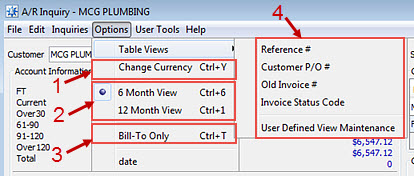
Change Currency - Use this option to change the currency view to another currency, such as from English pounds to US dollars.
6 and 12 Month Views - See Using A/R History to Review Account Aging.
All Orders View / Future Open Orders View - When using the Credit Exposure Days In Future option from the Credit Control Parameters in Customer Maintenance, the credit checking is directly impacted based on how many open orders you are using in your credit checking calculation. Use these views to review those orders. This setting is also affected by the
Bill-To Only - Use this option to display view information for the bill-to account only for the displayed customer. A check mark displays next to the menu selection. Select Bill-To Only again to return to view all mode.
Table Views and User-Defined View Maintenance - Use these option to display other columns based for the A/R Inquiry customer. User-defined views can be added, as needed, if you find additional columns that could be helpful to you.
The following information can be accessed from the A/R Inquiries menu. ![]() Click here to display the menu image
Click here to display the menu image