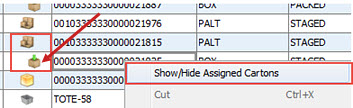
In conjunction with the Shipping Manifest Queue, use the Pack Manifest Status to review what cartons and totes are contained on a manifest. The Pack Manifest displays current information, such as order numbers, carton types, users, locations, and lines contained on the manifest.
The system displays carton contents in the Detail Pane at the bottom of the window. You can hide this display, if needed, using the Options > Show Detail option. Additionally, master cartons' nested or sub-cartons display beneath the master carton line. Click here to see an example. You can right-click and hide that display, if needed.
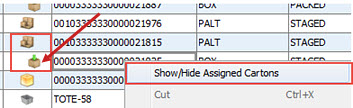
To review carton packing manifests:
Display the Shipping Manifest Queue for the manifest you want to review.
From the File menu, select Pack Manifest Status.
The system displays the default view-only columns:
|
Column |
Description |
|
StpStop |
The order for warehouse or building at which the truck delivers the items on the manifest. |
|
Order#Order ID |
The sales order ID, including generation, included on the manifest. |
|
Carton/Tote |
The carton or tote number containing the order. |
|
CTypCarton Type |
The type of carton, such as box or pallet. |
|
Status |
The state of the carton or tote, such as packed or loaded. |
|
User |
The user who handled the carton or tote. |
|
Location |
The location of the carton or tote in the warehouse. |
|
PkGrp |
A location or group of locations that consolidate items for picking. |
|
Lines/Pkgs |
The number of products in the respective carton or tote. If you have the same product picked out of more than one location, the system adds the number that displays for lines. If you are using master cartons, the system counts the number of regular and nested cartons, plus the package count for the items and products. Use the Carton Packing Forms ConfigurationCarton Packing Forms Configuration control maintenance record to indicate how you want the system to count the totals for master cartons. |
Use the Sort hot key to adjust the list, if needed. Use the Refresh hot key to re-display the status information.
To change views, use the Sort By field to adjust the sort, if needed, and click Refresh. You can also use the user-defined views to display only the columns you want.
See Also:
Monitoring Order Packing for Will Call Orders
Handling Order Packing from Sales Order Entry