MAINT PROD (Product) Control Maintenance Records
The following control maintenance records belong to the PROD (Product)
area within the MAINT (Maintenance) category.
Allow Duplicates In Product Families
Indicate whether a product can be included and displayed multiple times
in a product family in web order entry and sales order entry.  More:
More:
|
Options
|
-
Yes - Users can enter
the same product multiple times when setting up a product
family. Web order entry and sales order entry display
all instances of the product.
-
No - Users can enter
a product only once when setting up a product family.
If duplicates are already set up in a product family,
only the first instance of the product displays in web
order entry and sales order entry.
|
|
Outcome
of setting this control record
|
Determines whether
a single product can be entered more than one within a product
family.
|
|
Default
Value(s)
|
No
|
|
Dependencies
|
After changing
this control record, rebuild
the product family cache.
|
|
Action
if set to Null
|
Same as if set
to No.
|
|
Additional
Information
|
A product family
is a group of related products that are often ordered together.
|
Branch Fields Required To Add Product Demand
New in Release 9.0.4
Define which branch fields are required for calculating demand on the
Add Demand window.  More:
More:
|
Options
|
|
|
Outcome
of setting this control record
|
The system only
checks the selected branch fields when calculating demand
through the Add Demand window.
|
|
Default
Value(s)
|
None
|
|
Dependencies
|
None.
|
|
Action
if set to Null
|
Same as if set
to None.
|
|
Additional
Information
|
Leave this set
to None for backward compatibility.
|
Default Nonstock Product Template
Enter the default product template the system uses when creating a non-PDW
nonstock product.  More:
More:
|
Options
|
Any
product you have defined as a product template for non-PDW
nonstock products.
|
|
Outcome
of setting this control record
|
The system uses
the product you enter here for populated the Nonstock Entry
window and the associated Product Maintenance record if the
nonstock product is not a PDW product and a default nonstock
product is not defined at the buy line level.
If the nonstock is a new PDW product,
the system uses the product template in the PDW
Product Templatecontrol maintenance record. If the nonstock
is not a new PDW product, the system uses the default nonstock
product defined at the buy line level.
|
|
Default
Value(s)
|
Blank
|
|
Dependencies
|
The product record
must exist in Product Maintenance.
|
|
Action
if set to Null
|
If you leave this
record blank, the system uses settings in the following control
maintenance records to supply default information:
|
|
Additional
Information
|
This control maintenance
record must be populated to create nonstock items on-the-fly
in the Eclipse Showroom application.
|
|
For more information
about product template products, see Creating
Nonstock Product Templates.
|
Delete Stock Location With Blank
Status And Zero Quantity
For each branch, enter Yes to
delete stock locations with a blank location status in Product Location
Maintenance when the on-hand balance goes to zero. If set to No,
the system takes no action.
Disable Printing MTRs at RF Close
Indicate by branch or territory if you want to print Mill
Test Report documents when the RF process closes and instead print
the document with the manifest printing process. For non-RF branches,
documents will always be printed when the picking steps are confirmed.
Do Not List Item More Than Once On Add Demand
Screen
New in Release 9.0.5
Indicate if you want to list products more than once on the Add Demand
window.  More:
More:
|
Options
|
|
|
Outcome
of setting this control record
|
Set this control maintenance record
to No if you want to review or add demand from products with
more than one demand, such as due to the product being in
multiple branches.
|
|
Default
Value(s)
|
Yes.
|
|
Action
if set to Null
|
Yes.
|
Enable Laminate Products
Indicate whether to activate product laminate mode. The default is No.
Enable ENFU To Print MTRs
Indicate if you want Mill Test Reports to print automatically with Eclipse
Network File Utility (ENFU) configurations.  More:
More:
|
Options
|
-
Yes - The system automatically
prints Mill Test Reports using the Eclipse
Network File Utility configurations.
-
No - The system uses
standard Eclipse Printing. Leave this set to No if you
want to use another print system, such as LP UNIX/LINUX
commands.
|
|
Outcome
of setting this control record
|
The system prints Mill Test Reports
using the Eclipse Network File Utility configurations.
|
|
In the case of local printing in Eterm,
Eclipse prompts the user to download the MTRs to the local
machine, then users can enter the file name. The system automatically
retrieves the file type of either PDF or TXT.
|
|
Default
Value(s)
|
No.
|
|
Action
if set to Null
|
No.
|
|
Additional
Information
|
This option does not allow emailing
or faxing of the MTRs, but physical printing only. If you
want to email or fax and MTR and this control maintenance
record is set to Yes,
you must do that manually.
|
|
As of Release 9.0.5, local printing
for Solar is not supported.
|
|
Setting
Up MTR Report Printing for Non-Eclipse Forms
|
Inventory Inquiry Hide Process Lifecycles
Select Yes to hide the lifecycle
process status when displaying products in Inventory Inquiry and in product
search displays.
Labels For User Defined UPCs
Define UPC labels you want to use in the Price Updating ID Maintenance
window. The options on this window only display what you enter in this
control maintenance record. Access this window through Product
Maintenance > Additional Data > UPC Code Maintenance option.
Then from the Edit menu, select
User Defined Maintenance.
Leave Delete Products In The Pricing
Index
Indicate whether to leave products with the Delete status in the pricing
index, even if they have a quantity of zero.  More:
More:
|
Options
|
|
|
Outcome
of setting this control record
|
Determines if the
system deletes products set to a Delete status.
|
|
Default
Value(s)
|
No
|
|
Dependencies
|
If you change the
setting for this record, run the CHECK.PRODUCT process for
the change to take effect.
|
|
Action
if set to Null
|
Same as if set
to No.
|
|
Additional
Information
|
When you run the
Product
Sales History Report, items in a Delete status are excluded
from the report when their on-hand quantity reaches zero if
this control maintenance record is set to No.
|
Max Products Displayed When Sequencing
A PriceLine/BuyLine
Enter the maximum number of products the system displays when resequencing
price lines and buy lines.  More:
More:
|
Options
|
Any
number of products between 1 and 99999.
|
|
Outcome
of setting this control record
|
Determines how
many product the system displays when the system is resequencing
buy lines and price lines. Setting the value greater than
5000 will result in slower processing and navigation. The
system resequences each time you move an item, so refreshing
the screen takes longer when larger numbers of records are
involved.
|
|
Default
Value(s)
|
5000
|
|
Action
if set to Null
|
Same as if set
to 5000.
|
|
Additional
Information
|
This control maintenance
record does not apply to Solar Eclipse, because display speed
is not an issue.
|
MTR Document Profile
Select which image, attached at the product level, to associate with
a product's Mill Test Report (MTR). The system uses this record to distinguish
which image is the MTR document, if there are multiple images attached
to a product. Products with attached images display the image icon in
Mill Test Report
Maintenance. To attach an MTR document to a product file, see Attaching
MTR Documents to Product Records in the Product Maintenance documentation.
Product Lifecycle Types
Use this record to set up type descriptions to identify product lifecycles
by assigning short descriptions and icons.  More:
More:
|
Options
|
-
Long Description - Enter
the description of a lifecycle to which you want to assign
and identifier.
-
OE Sort Value - If you
want the lifecycle type to sort to the top of the order
entry search orders, enter a low number, such as 1 or
2. The system floats these lifecycle types to the top
of the order. The Display
Active Primary Index Products First In Product Searchcontrol maintenance record still takes
priority for product searches.
-
Short Description -
Use a five or six character description to assign to the
lifecycle type. The short description displays in the
product search in Eterm.
-
Display Image -Solar only. Select
the image from the list of pre-defined icons. The image
displays next to the product description in a product
search, if it fits the lifecycle definition. For example,
to identify stock that has not sold in 180 days, you assign
 . At a glance,
when you see the product search list, you know that this
product is not selling. . At a glance,
when you see the product search list, you know that this
product is not selling.
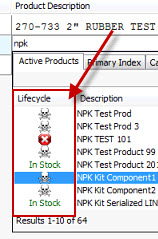
|
|
Outcome
of setting this control record
|
After setting up
lifecycle types, you can assign them to Product
Lifecycle IDs. When a product fits a lifecycle ID definition,
then the system displays the icon next to the product when
you use the product searches on orders.
|
|
Default
Value(s)
|
None.
|
|
Action
if set to Null
|
Same as if set
to None.
|
|
Additional
Information
|
You can assign
one lifecycle type to many product lifecycles using Product
Lifecycle Maintenance.
|
Product Maintenance Authorization Levels
Use this record to restrict editing access for each field and hot key/menu
option in Product Maintenance.  More:
More:
|
Options
|
Any
security level between 0 and 99.
|
|
Outcome
of setting this control record
|
The system uses
the levels assigned in this record with the level assigned
in a user's PRODUCT.MAINT.LEVEL
authorization key to determine which fields and hot keys the
user can access for editing purposes.
If the PRODUCT.MAINT.LEVEL
authorization key is assigned, the user must be assigned an
authorization level greater
than or equal to the security level of the field or
hot key they want to use for editing purposes.
|
|
Default
Value(s)
|
0
|
|
Examples
|
For example, a
user assigned an authorization level of 50 can edit a field
assigned a security level of 50 or less but cannot edit a
field assigned a security level greater than 50.
|
|
Dependencies
|
If the PRODUCT.MAINT.LEVEL
authorization key is not assigned to a user, the settings
in this control maintenance record do not apply to that user.
The user can access any field or hot key for editing purposes.
|
|
Action
if set to Null
|
|
We recommend setting the following security level defaults:
|
Level
|
People
who use this level...
|
Fields
and options to which to assign this level...
|
|
99
|
PDS Group/Product
Queue Associates
|
Fields:
Description, Keywords, UM, Quant/S;P;T;A;I, Product Select
Code, GL Code, Commodity Code, Price Line, Buy Line
Options:
Delete, Additional Description, UPCs, Copy
|
|
70
|
Buyers/Purchasing
Manager
|
Options:
Prices
|
|
50
|
Purchasing Support
Associates/Sales Support Literature Associate
|
Fields:
Budget Group, Status, Index, Sort Code, Procure Group
Options:
Tax, Kit, Primary Inventory Maintenance, Additional Data
|
|
25
|
Warehouse Managers
|
Fields:
LBS, Load/bx
Options:
Location
|
|
20
|
Possibilities include
temporary employees for purchasing or warehouse
|
Options:
Log, Hazard, Points, Certification Codes, Product External
References Maintenance, UET, Product Price Maintenance, Seq,
Reminder
|
Strategic Pricing Core Status Groups
Enter the product core
status families you want to use to group like products together when
assigning core statuses for Strategic
Pricing.  More:
More:
Strategic Pricing is a companion product that offers analysis of
your pricing model. Core statuses are assigned to products at the
top of each customers market segment, and are typically the highest
in sales amount, highest in visibility, and are products that the
customer has a high incentive to shop for price competitors. Use core
status families to help ensure that a consistent core status is used
across related products that might not have the same amount of sales,
even though the individual products might otherwise have different
core status assignments.
Tract Housing Customer Note ID
Create a note ID to reference tract housing notes through User
Defined Customer Notes. Then you can select and define the note itself
through the Tract
Housing Plan Maintenance. The notes display on the Tract
Housing Plan Lot Selection window and are transferred to the bid or
sales order to display as Internal Notes.
Tract Housing MiscChrg Product
When you use set plans with options, you can find that you incur costs
that should be passed on to the customer. For example, if your standard
plan is a model for 4 bedrooms, but you have a loft option for that fourth
bedroom. The options for the loft will be different from the standard
plan, such as a door no longer being required. The cost and price difference
must be accounted for in your plan. Use this control maintenance record
to define which product should be added to the order when the plan is
changed. The price/cost difference for all the items in the original plan
are consolidated under this one line item.
Tract Housing Plan Types
Indicate the housing plan types you want to allow for Tract Housing
Plans. Use these plan types when creating new tract housing plans to indicate
the kind of plan for each home model. For example, create a Indoor Lighting
plan to limit the plan's items to all products related to the required
lighting elements for that plan.
User To Log Automatic Inventory
Adjustments Under
Enter the user ID to assign to automatic inventory adjustments.
Valid Product Activity Sources
Enter product activity sources, up to eight characters long, that users
can assign to activity log entries (trackers). Activity sources describe
how, where, or why the tracker originated. The system uses these categories
as sort and selection criteria for viewing the Product Activity Log or
printing reports from the log.
Valid Product Catalogs
Enter the vendor product catalogs to which you can point products in
Product Maintenance or sales order entry for more information.  More:
More:
|
Options
|
Enter
free form catalog IDs, each up to seven characters long.
|
|
Outcome
of setting this control record
|
These are the product
catalogs to which you can point a product.
-
You
can point a product to a product catalog, along with a
specific page and column from Product Maintenance using
the Additional > Catalog
Maintenance option.
-
You
can point an order to a product catalog, but without a
specific page and column from the Sales Order Entry Header
tab, using the Edit >
Additional Information option and then the Product Catalog field
|
|
Default
Value(s)
|
None
|
|
Dependencies
|
Product catalogs
work with the Require Product Catalog In Sales
Order Entrycontrol maintenance record, which prompts for
the entry of a product catalog on the Sales Order Entry Header
tab.
|
|
Action
if set to Null
|
No product catalogs
are available for selection.
|
|
Additional
Information
|
For more information
about vendor catalog, see Defining
Vendor Catalog Locations for Products.
|
Valid Product Certification Codes
Enter certification codes, up to 11 characters long, that describe types
of regulated products, such as CFC for Chlorinated Fluorocarbon. Users
can then assign this code to the appropriate regulated product using the
Notes > Certification option
in Product Maintenance.
Valid Product Commission Groups
Enter product commission groups to which users can assign related products
for commission purposes.  More:
More:
|
Options
|
Any
product commission groups, each up to eight characters long.
At one extreme, you can create one commission
group that includes all of your products. At the other extreme,
you can create a commission group for each product in the
product file.
|
|
Outcome
of setting this control record
|
The commission
groups you define here are available for selection in the
Commission Groups field Product Price Maintenance (from
Product Maintenance, select Pricing > Product Price Maintenance).
|
|
Default
Value(s)
|
None
|
|
Dependencies
|
If every commission
plan is based on the order total instead of groups of products
or individual products, do not create any product commission
groups. If you select Order
when setting up a commission plan, the system assigns the
word Default to the
Product Commission Grp
field. When the product commission group is Default,
every product on the order is subject to a commission.
|
|
Action
if set to Null
|
No commission groups
are available for selection in Product Price Maintenance.
|
|
Additional
Information
|
Assign products
to commission
groups in Product Price Maintenance. Assign product commission
groups to commission
plans. Assign commission plans to salespeople.
The system pays a calculated commission when a product assigned
to one of the commission groups is sold by someone whose commission
plan is based on products in that commission group.
|
Valid Product Commodity Codes
Enter commodity codes to assign to products in the Commodity
Code field in Product Maintenance. The system uses commodity codes
for selecting, sorting, and reporting purposes throughout the system.
 More:
More:
|
Settings
|
-
In the
Commodity Code
column, enter a code up to 20 characters long.
-
In the
Short Code column,
enter an abbreviated version of the code up to 12 characters
long.
|
|
Outcome
of setting this control record
|
Provides the list
of commodity codes available for selection in Product Maintenance.
|
|
Default
Value(s)
|
None
|
|
Action
if set to Null
|
No commodity codes
are available for selection in Product Maintenance.
|
|
Additional
Information
|
A commodity code
is a standard industry code used to group products in different
price lines or buy lines for selection, sorting, and reporting
purposes.
|
Valid Product Select Codes
Enter product select codes to assign to product records in the Product Select Code field in Product
Maintenance. The system uses product select codes for reporting purposes.
Valid Product Sort Codes
Enter sort codes to assign to product records in the Sort
Code field in Product Maintenance. Sort codes can be up to 11 characters
long. If you leave this record blank, users can assign any sort code to
a product.
Valid Product Zones
Complete this record if your company uses product zones. Defining zones
enables users to restrict product selection by bill-to customer by zone.
![]() More:
More:![]() More:
More:![]() More:
More:![]() More:
More:![]() More:
More:![]() More:
More:![]() More:
More:![]() More:
More:![]() More:
More:![]() More:
More:![]() More:
More:![]() More:
More:![]() More:
More: