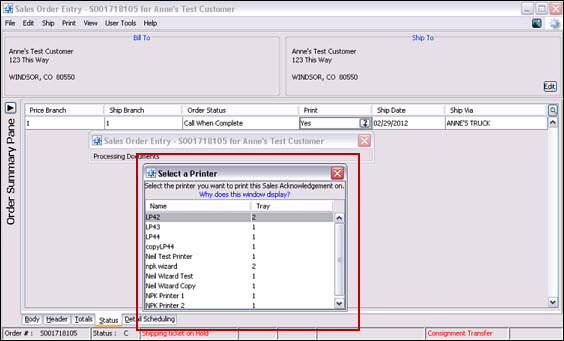
Use Terminal Maintenance and Eclipse Forms Maintenance to manage how you want forms to print. The Print to PDF option lets you send a document or form to your desktop immediately in the form of a PDF for viewing. You can then decide if and how you want to print that document. Any non-Eclipse Forms user or site function normally.
Note: To print to a PDF, you must have a PDF reader, such as Adobe Acrobat Reader, installed on your desktop. We recommend checking your settings for the helper programs to ensure documents open correctly.
The following information details how to set up your user to use the Print to PDF option. You must activate each user for this option. In addition, you can disable this option at the form-level, depending on how you want to restrict users from printing. This setting supersedes the Terminal ID setting.
Note: If you have Eclipse Forms enabled for your user, your selected printer now shows as PDF or Print to PDF in reference to a printer anywhere in the system.
To enable the Print to PDF function by user:
From the System > System Files menu, select Terminal Setup to display the Terminal Setup window.
For each user that you want to activate, click Print to PDF.
To disable the Print to PDF function by form:
From the System > System Files > Printer Setup > Eclipse Forms menu, select Eclipse Forms Maintenance to display the Eclipse Forms Maintenance window.
From the left pane, click the PDF tab.
For each form for which you want to deactivate printing, click Disable Print to PDF.
Note: Batch print forms, such as statements, are not allowed to Print to PDF.
The Print to PDF option display in the following areas:
From the Status tab of an order while processing an order, if the user's terminal ID is set to Print to PDF, the user's document displays in the PDF viewer, such as Adobe Acrobat©. From there, users can select any printer defined for their computer. If a user has the Print to PDF setting and the document they want to print is disabled, a prompt displays to select a printer.
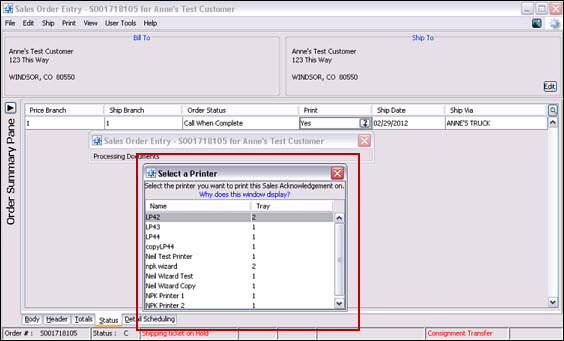
On the Order Reprinting Options window, if the user has the Print to PDF setting selected a Print to PDF button displays as an option. If the user is set to Print to PDF, but the document that they want to print is disabled, the Print to PDF button does not display.
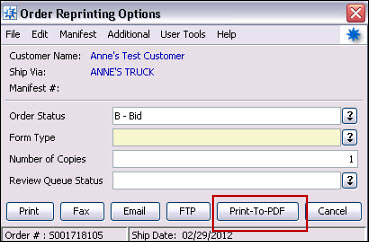
For reports throughout the system, if the user has Print to PDF setting selected a Print to PDF button displays as an option on the print window. The Print button prints to a physical printer.
Note: When printing reports from Your Hold Files, all users have the Print to PDF option available, regardless of the Terminal ID setting.
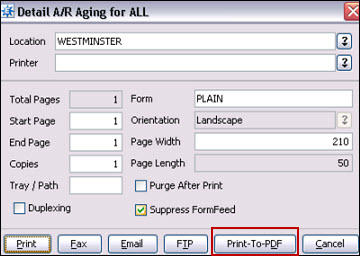
See Also: