When you see...
That looks like...
It means...
a bright green cell
![]()
the highlighted item is in-process.
a cell change to pale yellow after double-clicking on it
![]()
the field is editable.
a green bottom row
![]()
the row is showing totals for that window.
a table with alternating row colors
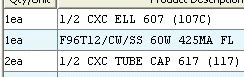
every other row is colored differently for ease of reading.
Alternating row colors reflect the system's default setting. To change the setting and make all the rows the same standard white color, from the File menu, select Preferences, and then de-select the Alternate Row Colors box.