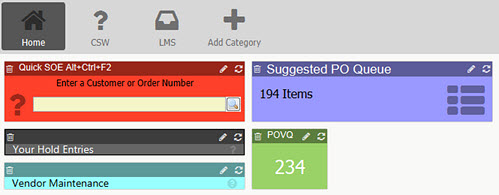
Shortcut widgetslet you create quick access to menus on the Solar Desktop. If you have menus that launch windows that you use frequently in your daily job, you can create a shortcut to the menu item that launches the window and place it in the widget toolbar of the Solar Eclipse main window. The shortcut provides a way to access any window that you launch from a main menu, including user-defined windows, to which you have access without having to navigate through the menu structure.
You can set up menu shortcuts to contain icons to help you identify their purpose and custom titles to better match your business best practices. In the example below, the user now has access to Your Hold Entries and Product Maintenance by double-clicking the appropriate item in the widget toolbar.
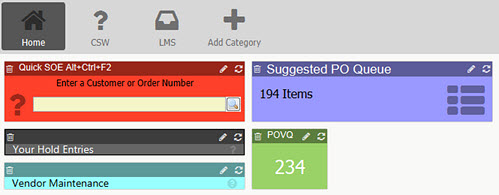
To create a shortcut to a menu from the widget toolbar:
From the Solar Desktop, right-click and select Add Widgets to display the Widget Maintenance window and select the Main Menu Shortcut tab.
In the Solar Main Menu Item field, type a keyword in the menu item to which you want to create a shortcut widget. For example, type user in this field to return any menu item that contains the word "user" in it.
Press Enter or click the down arrow to display a list of all the menu items that contain the word you entered. The list displays the menu items with their menu paths. For example, User Maintenance displays as User Control/User Maintenance.
Select the menu item to which you want to create the shortcut.
The system displays the menu path in the Solar Main Menu Item field and populates the Widget Title field with the name of the window that launches from the menu path.
Select the size of the widget you want to use:
Tiny (1'x1") - The PVOQ in the example above for Purchase Order Variance Queue.
Small (3"x1") - The Vendor Maintenance and Your Hold Entries example above. This option lets you have quick access to menu options without and using less screen real estate. This option also allows for longer descriptions.
Note: The Small option is only available for Solar Main Menu widgets.
Click OK to add the shortcut to the Solar Desktop. The system displays a confirmation message.
To create a menu shortcut from a window:
Open the window for which you want to create a shortcut widget.
From the User Tools menu, select Add Widget Shortcut to add the item to the Solar Desktop.
To edit the title of the shortcut, add an icon to the widget, or select to load the window each time you log in, select the Edit icon (pencil) on the title bar of the widget.
See also: