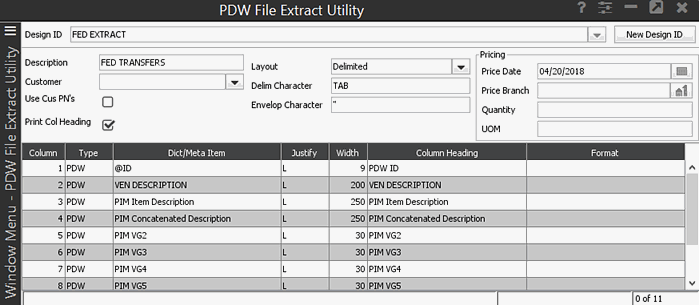
If you want to define filtered selection criteria for an extract file, use the PDW File Extract Selection screen. This screen functions much like the PDW Proofing Report Item Select and Filter Builder screens. You can enter comparative statements to narrow the system's selection of files for the extract.
For example, to extract all files with a product description containing LEV, create a filter similar to the one below:
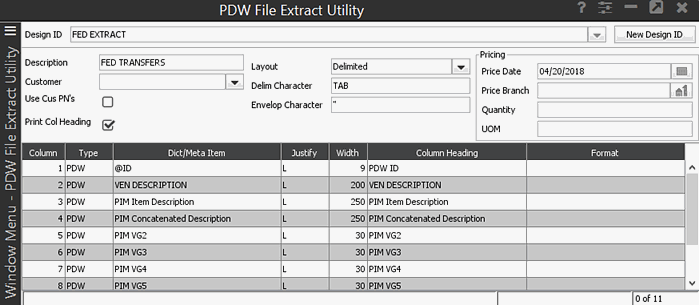
Based on these criteria, the system selects all items that contain Lev in the product description.
To define a selection filter for an extract file:
From the Tools > Product Data Warehouse (PDW) menu, select PDW File Extract Utility to display the PDW File Extract Utility screen.
In the DesignID field, enter the design for which you want to define selection criteria.
The system populates the Design ID field with the ID from the PDW File Extract Utility screen.
In the Selection Type field, press F10 and select one of the following selection types:
|
Selection Type |
Selection is built from... |
|
PRD Only |
Eclipse Product file dictionary items. |
|
PDW Indexed |
Indexed metadata items in the PDW Catalog. |
|
PDW Non-Indexed |
All metadata items in the PDW Catalog. |
|
Synced |
Eclipse Product file dictionary items or indexed PDW Catalog items that are synced. |
In the Conj column, enter the appropriate conjunction of AND or OR.
For example: If you enter AND, the item must meet both Compare To values. If you enter OR, the item can meet either one of the Compare To values.
Note: In the Conj column, *** indicates the beginning of the statement. For PDW types, you can only use the AND conjunction.
In the File column, if you entered sync as your selection type, then enter either PRD to select from the Eclipse Product File or PDW to select from the PDW Catalog.
If you selected another selection type, then the system enters the file type in this column.
In the Dict/Meta Item field, enter the dictionary or metadata item to use for the selection.
In the Op field, press F10 and select one of the following operators to apply to the statement:
= Equal To
# Not Equal To
< Less Than
> Greater Than
<= Less Than or Equal To
>= Greater Than or Equal To
In the Compare To field, enter the value to which the dictionary or metadata item needs to be compared.
Note: If
a dictionary item is able to be updated, use the
See Also:
PDW File Extract Utility Overview