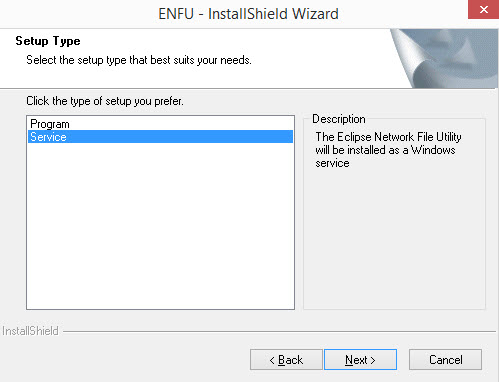
Perform the following to make sure your system is ready for MTR printing.
Use the Enable ENFU To Print MTRS control maintenance record to indicate if you want Mill Test Reports to automatically with Eclipse Network File Utility (ENFU) configurations. This option does not allow emailing or faxing of the MTRs, but physical printing only.
Setting Up the Default Printer:
Install the Eclipse Network File Utility on a machine that has a defined default print to automatically print the MTR Images.
Note: Limited to one print per branch.
Eclipse Network File Utility is located on the Customer Support Web Site under the Downloads section: MTR-Non-Eclipse Forms. For more information, see Configuring the Network File Utility in the Document Imaging online help documentation.
Double-click the Eclipse Network File Untility-1.15.exe to run the install.
Select Program. This is the first option on this screen.
Important: Only the Program option enables the printing service.
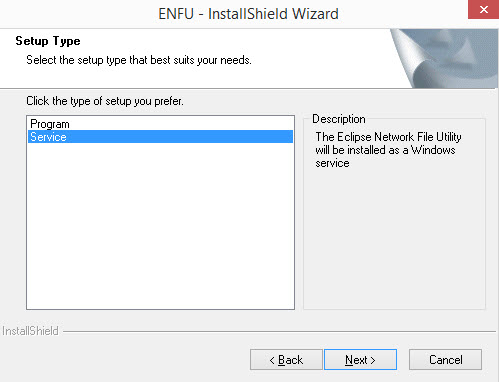
Click Next and follow the install wizard instructions accepting the remaining defaults.
After the install wizard completes, run ENFU application as Administrator.
Important: You must perform this step or printing will fail.
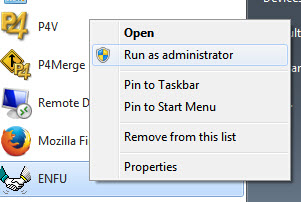
In the Port field, set a port and click Start Service (port 22222 works very well):
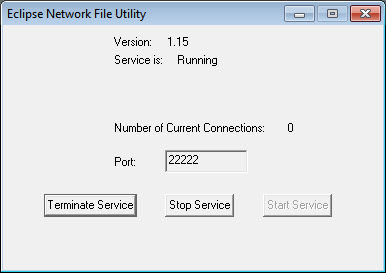
After completing that the Eclipse Network File Utility application is ready to be used by Eclipse.
Important: In order for the Eclipse Network File Utility to automatically print images, you must be using Microsoft Paint as the default program to open images. If this is not set then the system prompts the user first to print.
Login to Eclipse, (Eterm) and open Network File Utility Maintenance: F2 -> F -> W.
In the table, complete the information for the PC, (IP Address), and Port where the Eclipse Network File Utility was installed. Branch column should be left blank.

Use the Edit Functions hot key to display the Service Functions screen:
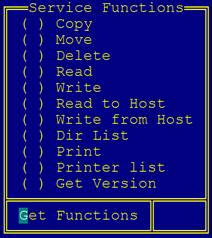
Use the Get Functions hot key that will send a request to our Eclipse Network File Utility server (that is running) the available services and if everything goes fine, all the options will be checked:
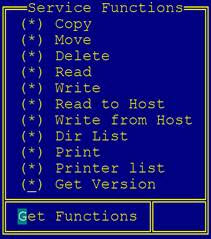
Esc to save the changes. This updates the Enabled Functions Column:

The key point is configured a server with a physical printer installed where we have access. If the MTR is a PDF, the PC where ENFU is installed must have a program like Adobe Acrobat to read them, otherwise the printing will fail.
Open Control Maintenance: F2 > CF > C and display the Eclipse Server Setup control maintenance record.
Configure the location (in the example below is MONTERREY) that will use our Eclipse Network File Utility application registered in the Network File Utility screen:
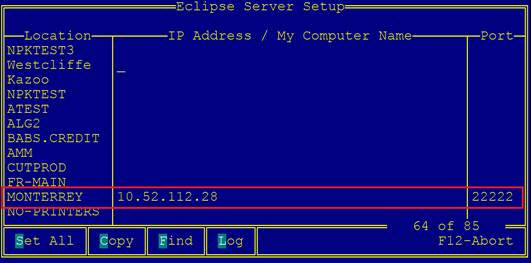
Once this is completed, the MTR images are going to be printed by the Eclipse Network File Utility at 10.52.112.28 using its printer by default. In the example above, 10.52.112.28 uses LMclaren by default, so the images will print to the LMClaren printer:
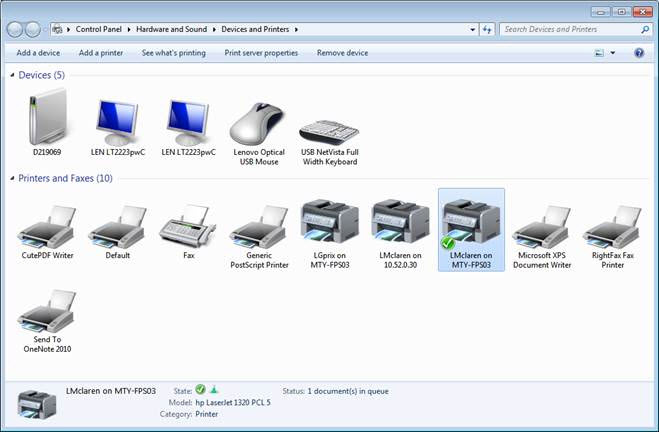
Note: Ship tickets might be printed in one printer and MTR sheets in other printer, ideal set up would be to have ship tickets and MTR images print to the same printer.
Note: Customers using Eclipse Forms will not have to set this up. Eclipse Forms will create a separate file for the ship ticket and MTR Images so they can print to any printer.