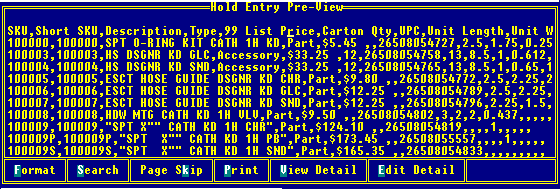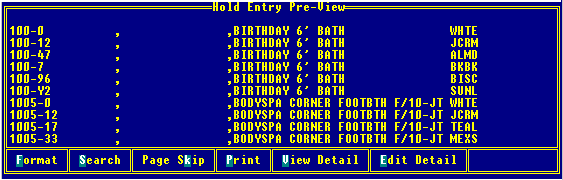Importing Price Update Files into Eclipse
Import a price update file into Eclipse from a folder on your workstation or directly from a diskette or CD. If the file is in Excel format or is a text file and you did not get a record layout sheet from the vendor, do not upload it directly from the diskette or CD drive. Copy it to a folder on your workstation, save it in .csv (comma delimited) format, and then upload it from the folder.
Once you have uploaded the price update into the system, view the contents of the file to validate that the upload was successful and that the data is correct.
This topic contains the following procedures:
To import price update files:
-
Display the character based system.
Note: The Auto Price Update functionality has not been incorporated into Solar Eclipse as of this release.
From the System > Printers menu, select Your Hold Entries to display the Spooler Control screen.
Use the Upload hot key to display the Select file window.
Browse the file structure and select the price update file.
In the Enter Spooler Title field, enter a title for the uploaded file and press Enterto display the Spooler Control screen.
A running count of the bytes of data being uploaded displays in the message bar at the bottom of the screen. When finished, the total number of bytes uploaded displays.
Note: The messages, 0 bytes Transferred to Host and Upload Impossible, display in the message bar when you have entered the path name incorrectly.
Press Enter to complete the upload.
The file name you uploaded displays at the top of the list on the Spooler Control screen.
To view the uploaded file:
Display the character based system.
On the Spooler Control screen, scroll to the file name and use theViewhot key to display the file in the Hold Entry Pre-View screen.
Identify the columns in the file, so you can fill out the User Defined Auto Price Updating screen.
If the file is in  .csv (variable) format, the data runs together and be separated by commas (or another delimiter).
.csv (variable) format, the data runs together and be separated by commas (or another delimiter).
If the file is in  fixed-width (blocked) format, the data displays in distinct columns. Fixed-width data files are normally accompanied by a vendor specification sheet that identifies the column descriptions and widths. Use this sheet to set the update parameters in the system.
fixed-width (blocked) format, the data displays in distinct columns. Fixed-width data files are normally accompanied by a vendor specification sheet that identifies the column descriptions and widths. Use this sheet to set the update parameters in the system.
Verify that the data is correct and press Esc to redisplay the
Set update parameters and run the update. See Setting Auto Price Update Parameters for more information.
Note: If you do not want to process the file immediately, it remains in your Hold file for the number of days defined in the Minimum Days Before Report Purgecontrol maintenance record.
See Also:
Auto Price Updating Overview
Defining Auto Price Update Parameters
Completing Tasks Not Available in Solar
![]() .csv (variable) format, the data runs together and be separated by commas (or another delimiter).
.csv (variable) format, the data runs together and be separated by commas (or another delimiter).![]() fixed-width (blocked) format, the data displays in distinct columns. Fixed-width data files are normally accompanied by a vendor specification sheet that identifies the column descriptions and widths. Use this sheet to set the update parameters in the system.
fixed-width (blocked) format, the data displays in distinct columns. Fixed-width data files are normally accompanied by a vendor specification sheet that identifies the column descriptions and widths. Use this sheet to set the update parameters in the system.