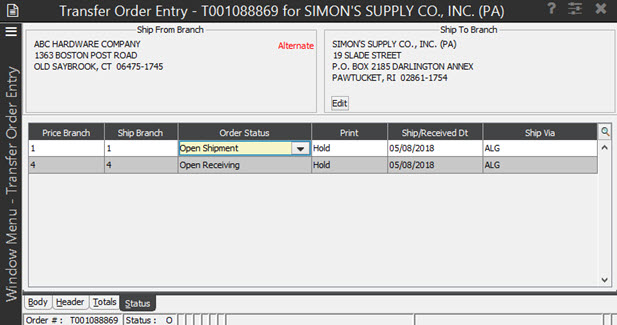
Use the Status tab to specify when and how the order is processed. For each generation of the order, you can edit the order status, printing status, shipping/receiving date, and shipping method.
Click the Status tab of a transfer to open the Status window for that transfer order. The transfer’s Status tab is used to detail when and how the shipments are made for each generation. The branch receiving the transfer changes the status after the shipments arrive.
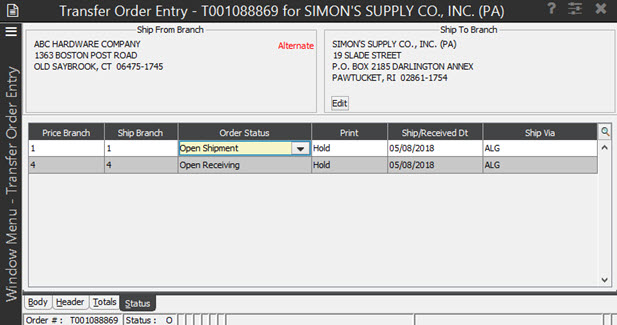
The status codes are as follows:
Open transfer - The order has not been shipped or received.
Shipped transfer - Order has been shipped as is in transit.
Received transfer - Order has been received by the intended branch.
Request for Bid - Requires a bid before completing the transfer.
Canceled transfer.
Note: You can edit purchase orders and transfers attached to shipment only if they have a Received or Cancelled status. Otherwise orders attached to shipments are not editable.
Use the Cross Dock option to access the Cross Dock program to receive material at a central warehouse and distribute it as you receive it. For more information, see Tracking Cross Docked Material.
Use the Manifest Queue option to access the Manifest Queue to create a report that lists the orders to be delivered to one or more customers by different ship vias, such as a company truck or commercial carrier, if the order is on a manifest.
Use the Ship Via Branch Overrides/Auto Scheduling window from Branch Maintenance to set the routing ticket flag to indicate if you want routing tickets to print when a transfer is released.
Use the
Generations on transfer orders work the same as generations on purchase orders. You can add generations to transfers when necessary, such as when changing shipping branches or shipping dates.
You can view generations on the transfer order's Status tab. When you change to the second generation and switch to the Totals tab, the system displays the second generation's totals for the transfer. When you switch to the Body tab, however, the first generation displays.
Use the Print menu to access the Order Reprinting Options.
The system determines printer location selections for transfers using the following order:
The system uses Printer Location Override defined for the order's ship via and shipping branch according to the settings in Branch Maintenance.
The system prints to the location assigned to the shipping branch in Printer Location Maintenance.
The system uses the printer location assigned to the user.
See Also:
Transfer Order Entry Body Attributes