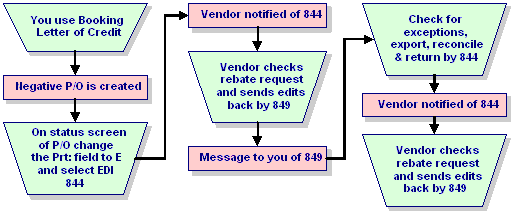
Use the Rebate Detail Maintenance program to identify and reconcile any differences between the dollar amount you are requesting from a vendor using EDI 844 and the vendor response about that rebate request coming back by EDI 849.
The system using the following flow:
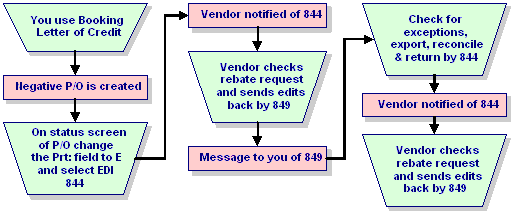
Using Booking Letters of Credit in the Customer Sales Rebate Report the system creates a negative purchase order.
From the Status tab you type E in the Print field and select EDI 844.
The vendor checks the EDI 844 document, edits it, and sends it back through EDI 849.
The system notifies you that the document is received.
Using Rebate Detail Maintenance, you check for exceptions, export those exceptions, reconcile any issues, and send the data back to the vendor using EDI 844.
The vendor checks the document and returns it for final processing.
The Rebate Detail Maintenance queue populates information based on results received after the Customer Sales Rebates Report runs. You must have a spreadsheet program installed to view the information outside the system on your computer.
You can also use the Vendor Purchases Report to help reconcile your rebate requests and receipts. Typically run at the end of the year, this report can be used to reconcile rebates that are due. For example, if you are part of a buy group for Sylvania and they send you a rebate check based on their records, you can use this report to verify that their totals are correct and you are being paid the correct amount.
To export and edit the Rebate Detail spreadsheet:
From Purchase >Queues, select Rebate Detail Maintenance.
In the P/O Number field, enter the purchase order number or press F10 and select from the list.
The system displays the information for that purchase order.
From the File menu, select Export.
You are prompted to select a file location.
Select the directory and name the file. The file is saved with a .csv extension.
The file opens for you in your default spreadsheet program.
Save and close the file.
To import and resend the Rebate Detail spreadsheet:
From Purchase >Queues, select Rebate Detail Maintenance.
In the P/O Number field, enter the purchase order number or press F10 and select from the list.
The system displays the information for that purchase order.
The vendor edits the data as needed.
From the File menu, select Import.
Select the file from your directory and click OK.
From the File menu, select Update to update the displayed purchase order according to the file changes.
Note: From the Edit menu, select Export Exceptions to display only those purchase orders that have vendor rebate exceptions.
See Also:
Viewing and Editing Rebate Purchase Orders
Purging the Rebate Detail File
Completing Tasks Not Available in Solar