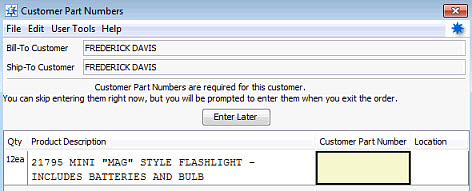
Enter customer-specific part numbers directly from a sales order by following these instructions. The Customer Part Number view must be assigned to your user profile in User Maintenance before using this feature. You cannot type a customer part number over an existing line item. To enter a customer part number, use a new line.
Note: You
can require users to enter customer
part numbers, if your customer requires it. For information, see
To enter a customer part number during order entry:
Create or open a sales order and display the order's Body tab.
Select View > New View > CustomerPart Number.
For the line item you want to enter a customer part number for, move the cursor to the Customer Part Number column.
Type New. The Customer Part Number prompt displays "/NEW".
Press Enter to display the Customer Specific Part Number window.
In the Customer Part Number field, enter the part number to use for this product.
In the Location field, enter the location code for this item, if the customer stores inventory parts using location codes.
Use the following Maintenance menu options, as needed:
|
To... |
Use this menu option... |
|
open and edit the product record for this product |
Product Maintenance. The Product Maintenance window displays. |
|
edit other customer part numbers for this customer |
Part Number Maintenance. The Customer / Vendor Specific Part Numbers window displays. |
Save your changes and exit the window to return to the Body tab. The newly created customer part number displays in the Customer Part Number column.
Your customer may require part numbers based on how they invoice their customers. If they keep track of inventory by part number, you can add those internal part numbers to the various forms they use, such as pick tickets, quotes, or invoices. By adding these, customers can cross reference more easily.
Use Additional Customer Information to mark a bill-to or ship-to customer as requiring part numbers. Part numbers are then required for each line item on a purchase order. With part numbers entered, all those part numbers then print on all forms, such as invoices.
Note: The following functionality executes only when the Requires Customer Part Numbers check box is selected in Additional Customer Information.
To enter required customer part numbers:
Create or open a sales order and display the order's Body tab.
Enter a line item, as usual, for the order and press Enter.
The system displays the Customer Part Numbers window.
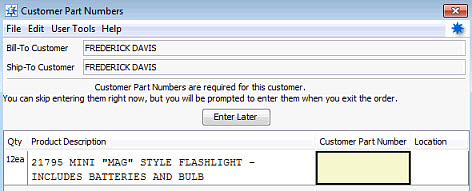
Note: If the customer also requires P/O Line Numbers, that window displays first.
If you want to enter all the part numbers after completing the rest of the order, click Enter Later. The window re-displays when you exit the Body tab.
To enter the part number immediately, use the Customer Part Number column to enter the part number associated with the product.
If you want to track the location, use the Location column to enter the corresponding warehouse location for the product.
From the File menu, select Save and exit the window to return to the order.
See Also: