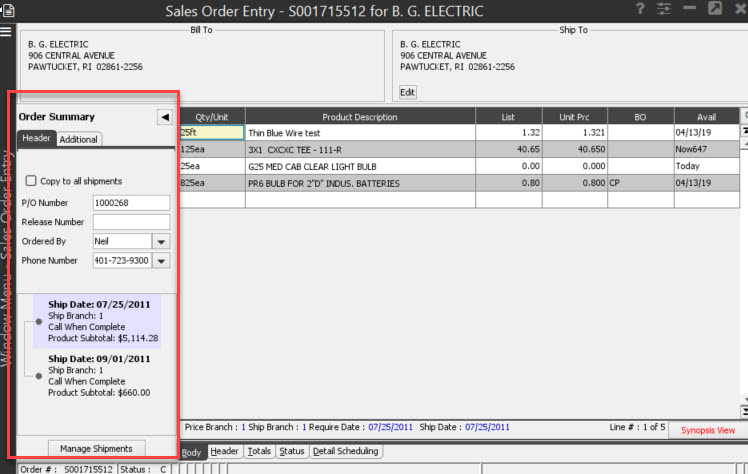
You can access the Order Summary Pane from any tab in Sales Order Entry, except Detail Scheduling. This pane for order entry provides quick access for your order's purchase order number, release number, ordered by information and contact phone number. You can edit these fields and push it to all generations, but must select Copy to all Shipmentsbefore making any changes. You can also consolidate orders and ship things together when possible.
The system automatically saves any changes made in these fields:
|
Field |
Description |
|
P/O Number |
The purchase order number assigned by you or by Additional Customer Information, if your customers have default purchase order numbers. |
|
Release Number |
A number assigned to every order entered for the customer. Default release numbers are assigned in Additional Customer Information. |
|
Ordered By |
The customer
purchasing agent placing the order. If authorized
order placers have been established in Customer
Maintenance and the |
|
Phone Number |
The telephone number of the individual who ordered the items. This defaults to the first telephone number from the customer's Contacts/Phones list. |
The pane also provides the generation detail in a tree format under the header information. As you select each generation, the system highlights those line items making it clear which products are on the selected generation.
Note: If you are using Progress Billing, those generations do not display in the Order Summary.
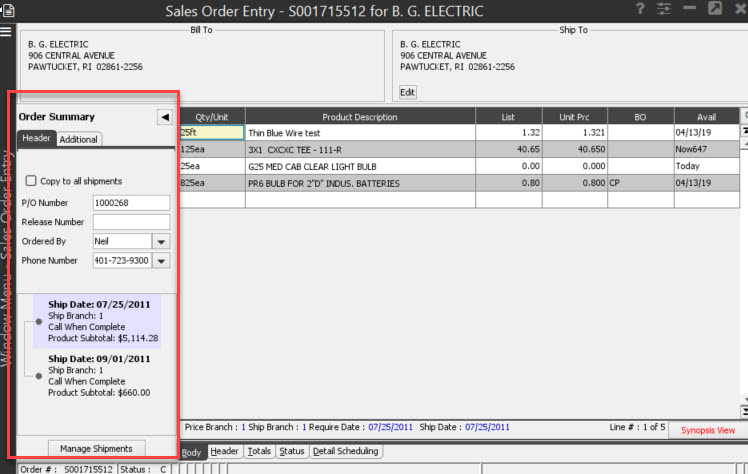
Use the Manage Shipments option to do the following:
Ship
Order Complete - Combines all
open items on any open generations into a single generation
using the furthest out available date as the ship date. The system
determines the status using the following hierarchy: customer
back order status and then the
Consolidate
Backorders - Combines all
unavailable items on any open generations into a single generation
using the furthest out available date as the ship date. The system
determines the status using the following hierarchy: customer
back order status and then the
Ship What's Available - Finds any items available to the order on any of the open generations and moves them to a Pick Up Now status using the Ship Available functionality and using the furthest out available date as the ship date. All remaining items are left on their current generation.
Note: Open generations include non-bid and non-direct orders only.
Depending on your work needs, you can have the pane display on the left hand or right hand side of the window. Use the File > Order Summary Pane menu to display or hide the pane and select which side of the sales order to which you want to have the pane connected.
See Also: