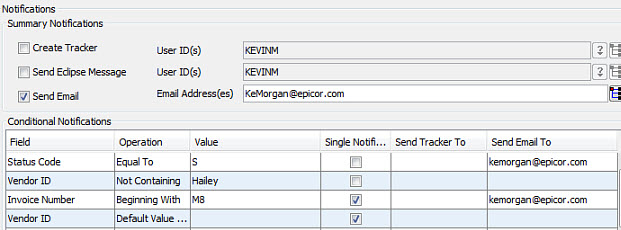When importing data, use the Notifications tab to determine who to alert when the import is complete and when files have been created or updated. You can notify users in one of the following ways: create a tracker, send an Eclipse message, or send an e-mail.
After import, send a new tracker to a users' queues for action. Trackers are useful for records, such as payables, when further action is required by another department in your company. ![]() See Example If multiple users are listed to be notified, the system generates the tracker for the first user listed. Then, that first user and all subsequent users in the list are included on the forward list.
See Example If multiple users are listed to be notified, the system generates the tracker for the first user listed. Then, that first user and all subsequent users in the list are included on the forward list.
After import, send a system message through Eclipse to specific users. This notification is helpful for users that only need to alerted that new information has been uploaded. For example, if your branch manager runs a weekly report for any new products that have been added, you may alert that person so she knows to be on the lookout for new records. ![]() See Example
See Example
After import, send e-mail to users. Similar to an Eclipse message, this notification is more helpful for users who may not be working in the Eclipse application as frequently as e-mail. ![]() See Example
See Example
If there are multiple e-mail addresses listed for notifications, the first e-mail address is listed in the To: e-mail address. All other e-mail addresses are listed in the CC: field of the e-mail. Also, when sending e-mail, the system first checks the User Maintenance file for the user running the import for an e-mail address. The user's e-mail address is used in the From: field of the e-mail. If the user has no e-mail specified, the system checks the
Note:You can use a list of users or message groups.
Depending on the type of information you are importing, you may choose to use one or more of these notifications for different types of users in your company. You can either decide to always send notifications or set conditions to further define who gets alerted to specific imports.
Notifications can take some time to display after the import is complete. All notifications are cached in the system while the import runs. When the import completes, then the system compiles and send the notifications using a phantom routine.
There are two ways to alert users: Summary notifications or Conditional notifications.
Summary Notifications - Include all the records created and updated along with all the errors that may have occurred regardless of the information in the import.
Conditional Notifications - Include all the same information as Summary notifications, but are only sent when specific parameters are met. You can set the alert to inform specific users when the parameters are met. For example, you can alert JeanG when the Vendor equals Pacific Electric, because she manages all payables for PE. However, GaryM and AlanT are not notified, because Pacific Electric is not their vendor. You can alert users based on vendors, status codes, invoice numbers, etc. depending on their need to know, such as if the Default Vendor was used for a payable.
Note: Conditional notifications do not get sent if no records were updated.