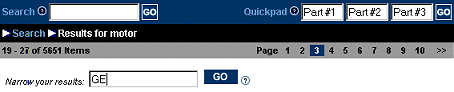
Each method of searching the product file shows you a list of products. Depending on how the web site is set up for you, moving your mouse over the product description may display reminder messages set for the product.
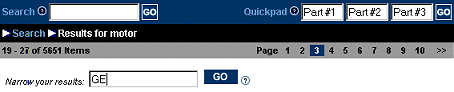
The information bar above the product list shows how many items are in the list, which ones are currently displayed, and which page of the list you are currently viewing. Click a page number to view the list on that page. In this example, the search for GE resturns 5651 products and currently page three is selected.

The Search results bar indicates how many items were returned with your search results and how many are currently displayed. In this example, results for GE return 812 items. The first nine display on the first page.
You can filter the items in the list to view fewer products. You can also change how the products display, and modify the number of items per page. The following table describes filter and display options:
|
To... |
Do This... |
|
Filter the list to only include items containing a word or phrase |
Enter the word or phrase in the Narrow your results field and click Go. |
|
Display thumbnail images, instead of a text-only list of items |
Click View Items as Thumbnails at the bottom of the product list table. |
|
Display a text-only list of items, instead of thumbnail images |
Click View Items as Text-only at the bottom of the product list table. |
|
Display a different number of items per page |
Select a new number from the # of Items to Display drop-down list at the bottom of the product list table. |
|
To... |
Do This... |
|
Filter the list to only include items containing a word or phrase |
|
|
Display images and text information in larger boxes in a table-type format |
Click View Items as Grid at the bottom of the product list table. |
|
Display images and text in rows |
Click View Items as List at the bottom of the product list table. |
|
Display a different number of items per page |
Select a new number from the # of Items to Display drop-down list at the bottom of the product list table. |
From the list of products, you can also:
See Also: