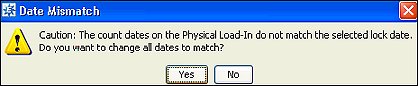
Locking the count date saves you from manually entering the count date for each product included in large cycle counts or full physical inventory counts. Instead, the system automatically populates the date for inventory counts with the locked count date.
Note: The system does not populate a count date for null (blank) entries, regardless of whether you lock the count date.
You can lock the count date before or after printing your count sheets or cards.
To lock the count date:
From the Physical menu, select Lock Physical Count Date to display the Lock Physical Count Date window.
In the Count ID # field, enter the count control file ID for the inventory you are counting.
The system populates the Title and Branch fields with the count control file's title and branch respectively.
In the Lock Count Date To field, enter the count date.
If the count dates loaded on the products you are counting do not match the Lock Date entered, the following prompt displays:
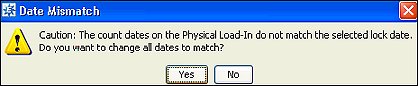
Click Yes to change all dates to match the lock date or No to leave the dates as-is.
Click OK to save changes and exit the window.
See Also:
Counting Recommendations and Guidelines Overview