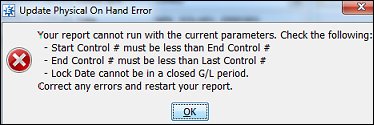Updating On-Hand Quantities After Inventory Counts
Use the Update Physical On Hand utility to update on-hand quantities in the system for an inventory count. This utility auto-loads the counts for a count control file using the count data entered in Physical Count Load-In utility.
Before using the Update Physical On Hand utility, run your final full Count Variance Report to aid you in resolving any inventory-related problems that might occur at your site following the count
To update your on-hand quantities after an inventory count:
-
From the Physical menu, select Update Physical On Hand to display the Update Physical On Hand window.
-
In the Count ID# field, enter the count control file ID of the inventory count for which to update on-hand quantities.
The system displays the following information:
|
Field
|
Description
|
|
Title
|
Title assigned to the count control file.
|
|
Branch
|
Branch in which the count occurred.
|
|
Last Control #
|
Last control number assigned to product in the count control file.
|
-
In the Ctrl#/Prc Line field, press F10 and  select an option for which to run the program:
select an option for which to run the program:
|
Option
|
Description
|
|
Ctrl#
|
Runs the program for a range of control numbers.
-
In the Start Control # field, enter the first control number in the range for which to run the program.
-
In the End Control # field, enter the last control number in the range for which to run the program.
Note: The Price Line field is not accessible.
|
|
Prc Line
|
Runs the program for an individual price line or for all price lines.
In the Price Line field, enter a price line for which to run the program for a single price line. Leave the field blank to run for all price lines.
Note: You cannot run the program for multiple price lines at a time.
|
Note: This option enables you to update portions of the physical inventory counts, instead of waiting to verify all counts.
In the Cost Basis field, select the same global cost basis to value your inventory that you used on the full Count Variance Report.
In the Price Date field, enter the date to use for selecting the correct price sheet for valuing inventory adjustments.
Note: The system enters the date that the physical file was created, however, you can change the date if necessary. If a count date does not exist, the system uses the lock date as the default date.
Select the Nulls = 0 check box to indicate how null entries are being applied to the count.
Note: We recommend selecting this check box as you did for the full Count Variance Report.
In the G/L Acct field, select the general ledger account to receive inventory adjustments as the result of the updates.
From the File menu, select Begin to run the program with the settings you indicated.
At the prompt asking whether you have picked all post dated orders, click Yes or No to indicate whether post dated orders have been picked.
The system updates your on-hand quantities.
Handling Errors for the Update Physical On Hand Report
Use the Error Handling tab on the Update Physical On Hand window to determine what you want to do with errors that may occur while running the update physical on hand report.
The system automatically sends an error report to your hold file indicating which counts have errors. However, you can decide if you want the system only to update counts without any errors and then you can handle the errors using the report. Or you can have the system update counts and generate a new control count file with any counts that did contain errors. Your selection is saved and each time an error occurs the system handles it the same way.
In addition, if the system finds a mismatch in the parameters, the following message displays:
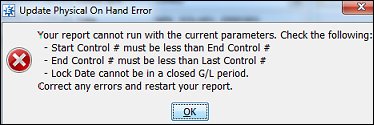
See Also:
Updating On-Hand Quantities Overview
Entering Inventory Counts
Running Full Count Variance Reports
Tools for Reviewing Inventory Adjustments Made from Inventory Counts
![]() select an option for which to run the program:
select an option for which to run the program: